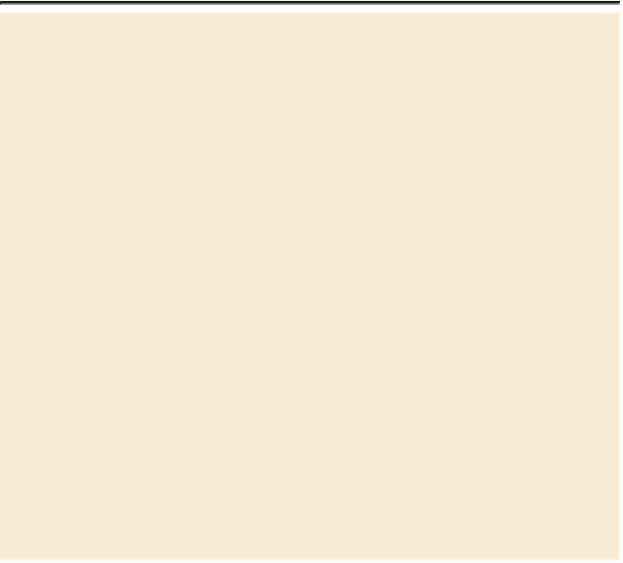Graphics Programs Reference
In-Depth Information
More on the Content-Aware Move tool
The Content-Aware Move tool is very impressive when you're
working with some images, and less impressive with others. For
best results, use it when the background is consistent enough that
Photoshop will be able to recognize and replicate a pattern. In the
image of ducks, the grass and dirt are fairly consistent and repetit-
ive. You can also try moving objects with backgrounds such as
meadows, solid-colored walls, sky, wood grains, or water.
It's best to extend architectural objects in photos that have been
shot on a parallel plane, rather than at an angle. If you're working
with an image that has multiple layers, select Sample All Layers
in the options bar to include them all in the selection.
The Adaptation options define how closely the results reflect the
existing image patterns. In the Structure settings, 1 is the loosest
and 5 is the strictest. The Color settings range from 0 (no color
adaptation) to 10 (matching the color as closely as possible). Ex-
periment with the options while the object is still selected to see
which give you the best results in a particular image. You may
want to hide the selection edges (choose View > Show > Selec-
tion Edges or View > Extras) to see how the object is integrated
into its new position.