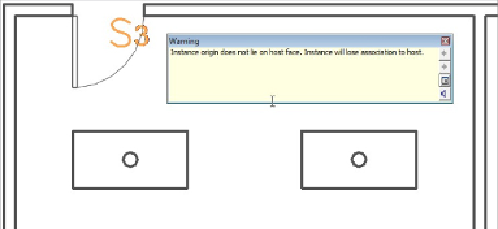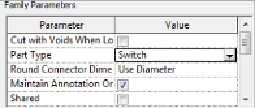Graphics Programs Reference
In-Depth Information
Switches
Using face-hosted lighting switch families keeps your switches coordinated
withthelocationsoftheirhostwalls.Thisdoesnotmeanthatthemovement
of doors does not affect the hosting of your switches. Because you cannot
constrain your switches to a distance from a door in a linked file, if the door
moves so that the switch is in the door opening, you will see the warning
shown in
Figure 12.15
that the switch has lost its association with the host.
Figure 12.15
Warning that a switch has lost association with its host
You can associate your switches with the lighting fixtures that they operate,
provided that the switch family Part Type parameter is set to Switch, as
shown in
Figure 12.16
.
Figure 12.16
Part Type settings of a switch family
To create a switch system, do the following:
1. Select a lighting fixture, and click the Switch button on the Create
Systems panel of the Modify | Lighting Fixtures contextual tab. This
changes the ribbon to the Modify | Switch System contextual tab.
On the System Tools panel of this tab, you have options to select the
switch to be used for the system and to edit the system. Editing the
system allows you to add or remove elements and view the properties of