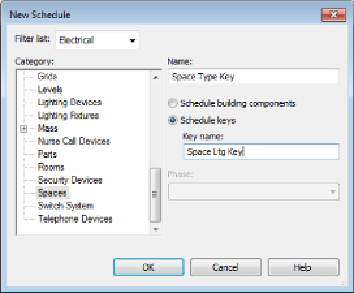Graphics Programs Reference
In-Depth Information
parameters in schedules, but you cannot create an annotation tag for them,
so if you want to use the parameter in a tag, use a shared parameter. For
more information on creating parameters, see Chapter 6, “Parameters.”
Once you have established a parameter for the target lighting level of a
space, you can create another type of schedule to associate standard lighting
levels with certain types of spaces. This is not a schedule of building
components but rather a key that will assign a target lighting level to a space
based on the type of space. This is known as a
schedule key
.
To create a schedule key, you use the same tool that you would use to create
a regular schedule and do the following:
1. In the New Schedule dialog box, select Spaces as the category to be
scheduled.
2. At the right side of the dialog box, name your schedule to indicate its
use, and select the Schedule Keys option rather than the default
Schedule Building Components option.
3. The key name that you choose becomes an instance parameter of all the
spaces in the model. The parameter is located in the Identity Data group
of parameters. Choose a name that clearly identifies the purpose of the
parameter, as shown in
Figure 12.5
.
Figure 12.5
Creating a new schedule key for spaces
4. Click OK in the New Schedule dialog box to access the Schedule
Properties dialog box. Key Name is added as a scheduled field by
default, as shown in
Figure 12.6
.