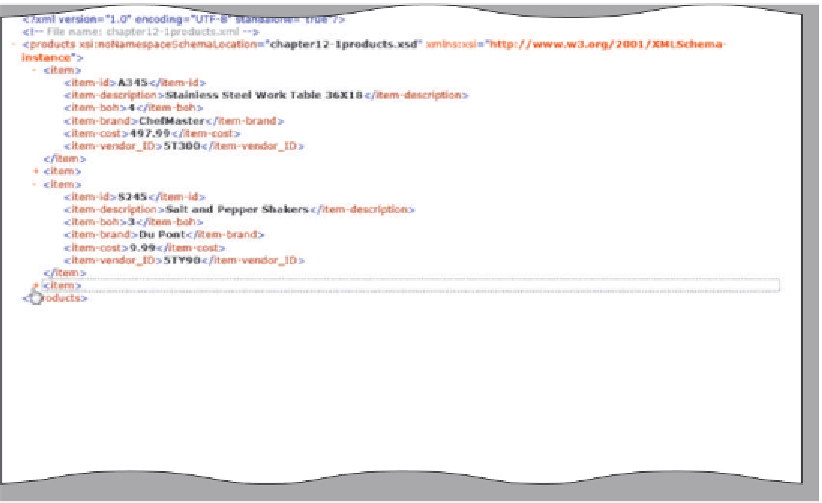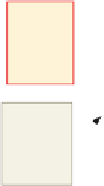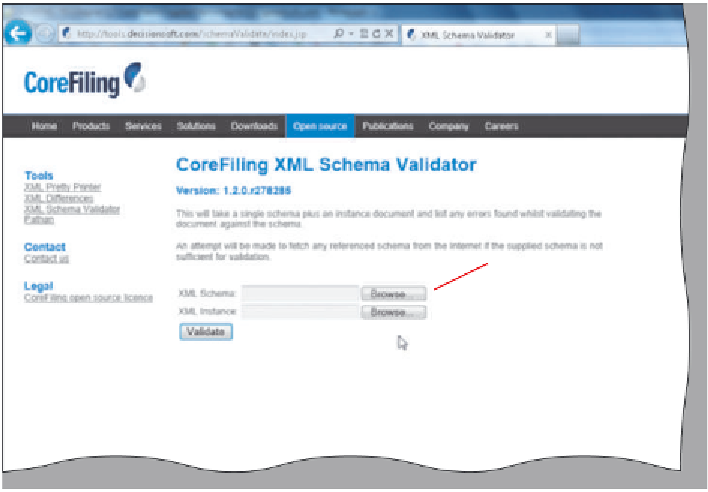HTML and CSS Reference
In-Depth Information
3
•
Click the minus sign
in front of the
second and fourth
<item> tags to
collapse both
instances in the list
(Figure 12-20).
click
minus
sign to
collapse
element
•
Click the plus
sign in front
of the second
<item> tag to
expand that
instance.
plus sign
indicates
element
has been
collapsed
What would
happen if I
clicked the minus sign
in front of the first
<products> tag?
The entire list of
instances would
collapse and none of
the child <item> tags would be visible.
Figure 12-20
To Validate XML and XSD Files
Once the XSD and XML files are created and bound together with the <xml> tag you should validate that
the XSD does define the XML instance. The following steps validate the XSD and XML files using a Web site that
offers this service.
1
•
If necessary, activate your browser.
Web site URL for
validation of XSD
and XML together
•
Click the Address bar.
•
www.corefiling.com/
opensource/schemaValidate.
html
and then press the
e n t e r
key to load the Web page
(Figure 12 - 21).
Type
navigate to storage
device and locate
XSD file
navigate to
storage device and
locate XML file
Figure 12-21