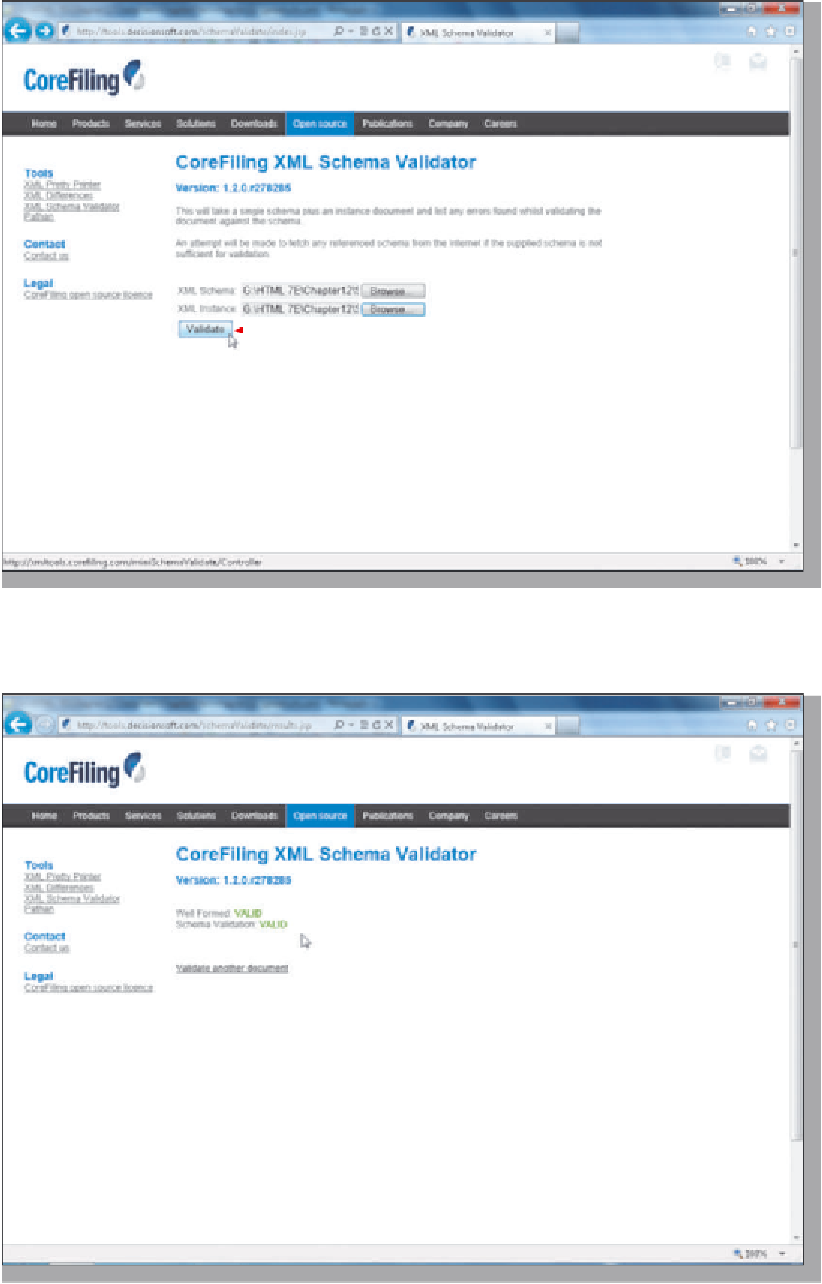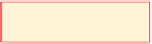HTML and CSS Reference
In-Depth Information
2
•
Click the
Browse
button next to the
XML Schema text box.
•
Navigate to your storage
device and locate the XML
Schema Definition file,
chapter12-1products.xsd.
•
on the Choose File to
Upload dialog box.
Click the Open button
•
Click the
Browse button
next to the XML Instance
text box.
click Validate button to
upload to validator
•
to your storage
device and locate the
XML document file,
chapter12-1products.xml.
If necessary, navigate
•
Click the Open button.
Figure 12-22
3
•
button on the XML
Schema Validator to
upload the files.
Click the Validate
•
the Web page
indicates the XML
instance and XML
schema are present,
click the Click here
link to see the results
(Figure 12-23).
When
message if both
files are valid and
schema describes
XML file
What do I do if it
returns errors?
Look at the line
numbers indicated,
and compare your
code to the code in
Figures 12-9 and
12-18, make any
corrections, and
then repeat Steps 1
through 3.
Figure 12-23