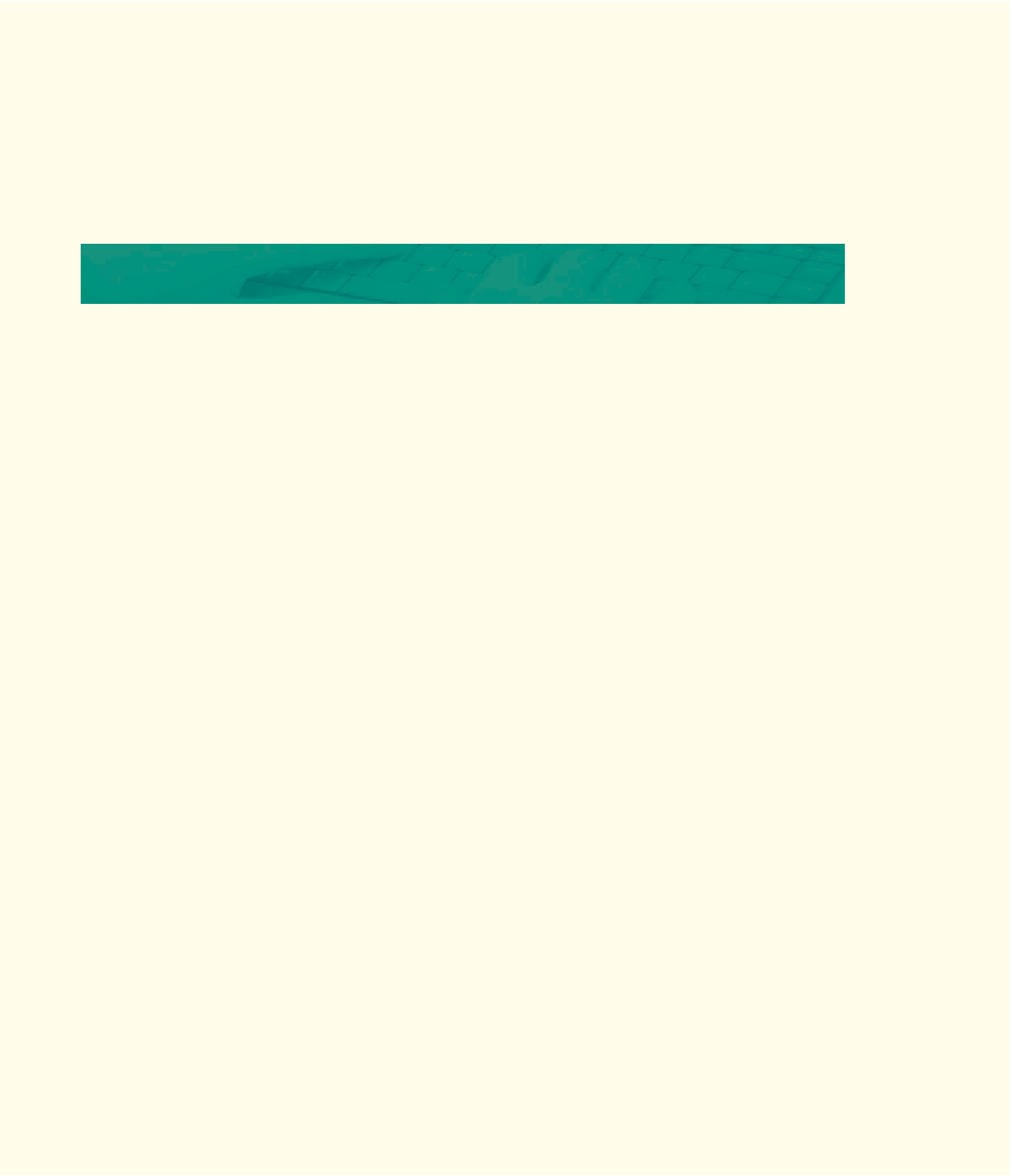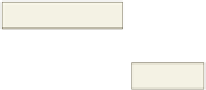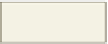HTML and CSS Reference
In-Depth Information
3. Include the HTML code necessary to add Submit and Reset buttons.
4. Save the revised file using the filename extend6-1solution.html.
5. Validate your HTML code.
6. Print the revised HTML file.
7. View the Web page in your browser and test all controls.
8. Print the Web page.
9. Submit the files in the format specified by your instructor.
Make It Right
Analyze a document and correct all errors and/or improve the design.
Correcting the Annual Customer Survey Web Page
Instructions:
Start Notepad++. Open the file makeitright6-1.html from the Chapter06\MakeItRight
folder of the Data Files for Students. See the inside back cover of this topic for instructions on
downloading the Data Files for Students, or contact your instructor for information about accessing the
required files. The Web page is a modified version of what you see in Figure 6-29. Make the necessary
corrections to the Web page to make it look like the figure. Use the image oceansidelogosm.jpg at
the top of the Web page to the left of the xx-large heading. Apply the following styles to the <h2> tag:
"margin-left: 5px" "vertical-align: 50px". (
Hint:
Use the <span> tag for that.) Also apply the following
style to the <img /> tag: margin-left: 250px. The textarea shown displays three rows and 60 columns.
Save the file as makeitright6-1solution.html.
text boxes
radio buttons
check boxes
selection control
textarea
Submit and
Reset buttons
Figure 6-29