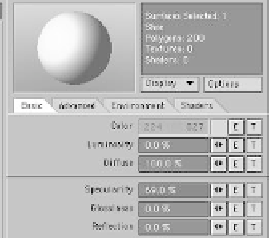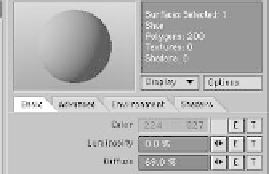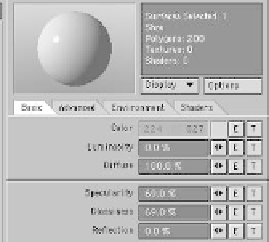Graphics Programs Reference
In-Depth Information
The Color box is used to change the color of the surface.
You can click on the Color box to open a color picker.
Alternately, you can click and drag left or right on any of
the three numbers, which represent red, green, and blue
values (0 to 255). Right-clicking on these numbers will
toggle between RGB and HSV modes. Dragging in HSV
mode allows you to alter the hue, saturation, and value
(brightness) of the color.
The Luminosity setting reflects how perfectly lit the
surface will appear, even if it is in shadow (Figure 3-40).
Diffuse is the channel that controls the degree to
which light
scatters
across a surface. Paper has a high
level of diffuseness, while metal, which reflects most of
the light that falls on it, has a low level of diffuseness.
Specularity is a measure of
how much
of a hot spot
lights produce on a surface.
Glossiness is a measure of
how big
the hot spot will
be. Higher numbers (like the value in Figure 3-43) give a
small, tight hot spot, as on glass or water, while low
numbers (like in Figure 3-42) give a wide, soft hot spot,
as on paper or snow.
Reflection is the channel that controls how much of
the
environment
is “thrown back” by the surface. (Under
the Environment tab of the Surface Editor, you can set
whether the surface truly reflects its environment,
which is computationally intensive, or uses a
reflection
map
to give a quick but convincing
illusion
of reflecting
the world around it.)
Transparency is a measure of how much the surface
can be “seen through” (Figure 3-45).
Refraction Index is a measure of how much light
“wavicles” are “bent” as they pass through the transpar-
ent surfaces of an object. (There is a chart in the
LightWave 8 manual that lists materials from air to
iodine crystal and their respective refraction indices.)
Translucency is a measure of how much light passing
through an object will be “seen” on its other side (think
of leaves glowing when back-lit by the sun).
Bump tells LightWave what percentage of the tex-
tures active on this channel (accessible through the little
“T” button, shown active in Figure 3-48) to apply to the
surface. Negative numbers and numbers over 100%
are
allowed. (We get more into textures in Chapter 4.)
Figure 3-39
Figure 3-40
Figure 3-41
Figure 3-42
Figure 3-43