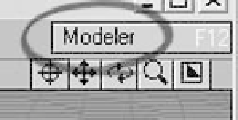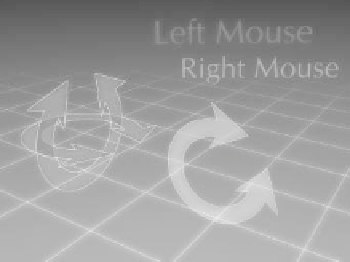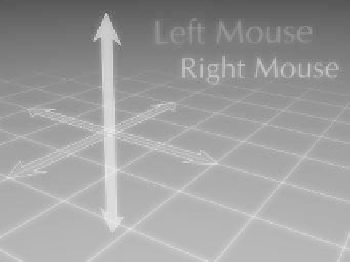Graphics Programs Reference
In-Depth Information
Note
Moving and Rotating in Perspective
Viewports
LightWave has established a convention
about moving things in Perspective viewports
that doesn't require you to have one hand on
the keys and the other on the mouse.
Figure 2-79
In addition to using the viewport controls,
remember these quick ways of moving about,
identical to what we mentioned for Modeler's
Perspective viewports:
•
To
orbit
about a Perspective viewport's cen-
ter, hold <Alt> while dragging the mouse in
the viewport that you wish to examine (still
following the above rules for left and right
mouse buttoning).
•
To
scroll
(pan) the view in a Perspective
viewport, just as in Modeler, hold <Shift> +
<Alt> while dragging your mouse in the
viewport you wish to explore (still following
the above rules for left and right mouse
buttoning).
Figure 2-78
Moving an item or panning a viewport
while holding down the left mouse button
constricts movement to the X/Z plane.
Holding the right mouse button constricts
movement to the Y axis.
Rotating an item or orbiting a viewport
while holding down the left mouse button
rotates in heading and/or pitch. Holding
down the right mouse button rotates in
bank only.
Linking to Modeler
Layout's link to Modeler is the Modeler
button in the upper-right corner of the win-
dow. (This button is only visible when
running LightWave with the Hub active.)
When you click on this button, you are
taken to Modeler, and your most recently
selected object will be open and ready for
you to modify.
Figure 2-80: The Modeler button.