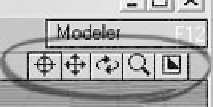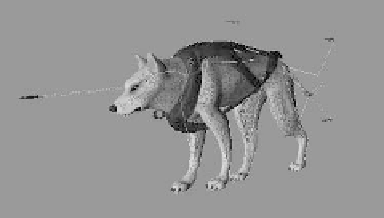Graphics Programs Reference
In-Depth Information
Figure 2-73: Layout's Shaded Solid and Textured
Shaded Solid (not shown) are a little prettier than
Modeler's because Layout's takes into account up
to eight lights in its OpenGL rendering.
Figure 2-76: Bone Weight Shade shows the effect
your object's bones have on its mesh. Colors are
determined by the bone's color, and the blending
shows the effect of the various bone weight maps
that limit the bone's influences.
Viewport Controls
Figure 2-77: Layout's viewport controls.
Figure 2-74: Layout's Textured Shaded Solid
Wireframe is similar to Modeler's Textured Wire
view type.
The viewport controls in Layout are almost
exactly the same as Modeler's. Move (Pan),
Rotate (Orbit), Zoom, and Min/Max all do
exactly the same thing. The one change to
the viewport controls is the addition of the
little symbol on the left that looks like a
registration mark. That symbol is a toggle
button that activates Center Current Item.
When active, LightWave will center that
viewport in all three dimensions around
your current item's pivot point.
Figure 2-75: Bone X-Ray lets you see the bones
that might be hidden by the object's geometry.
Note
You can activate Center Current Item to find
an item and then deactivate it, moving your
view around to bring in things on the
periphery.
It's easy to forget you've got Center Cur-
rent Item active when you get into noodling
details. If Center Current Item is active when
you switch to another item, that new item
will then be centered in that viewport.