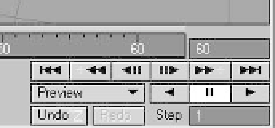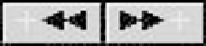Graphics Programs Reference
In-Depth Information
The Frame Slider
The Frame Slider is like a ruler for measur-
ing time. The little thing that looks like the
shooter from Space Invaders is the slider
that controls which frame you are currently
viewing.
Figure 2-81: The Frame Slider is at the bottom of Layout's viewport(s), sandwiched between input fields
for the start frame and end frame. (You can click in these fields and change how long your scene is;
negative numbers are okay.)
Note
The slider part of the Frame Slider always
shows the current frame. It can be set to
show that frame in frames (fractional and
whole), SMPTE time code, feet and frames
(film key code), and the scene's time in sec-
onds.
You can find out how to set the Frame
Slider later in this chapter in the “Layout
General Options” section.
Frame Controls
Figure 2-83: The Previous Key and Next Key
buttons.
You may not have seen Previous Key and
Next Key before. Keyframes are discussed
in Chapter 15, but for the moment, think of
a keyframe as telling the computer, “As you
move this item, make absolutely sure it
passes through this specific point and/or
this specific rotation.”
At the bottom of Figure 2-82 is the Step
input field. You can click in this area and tell
LightWave to play every frame (Step=1),
every
other
frame (Step=2), every
third
frame (Step=3), etc. Increasing the Step
Figure 2-82: The Frame controls.
In the lower right-hand corner of Layout is
a set of controls that you might find on a
high-end VCR. These controls let you play
your scene immediately (without having to
render anything), forward or backward, in
all viewports, respecting each viewport's
Maximum Render Level.