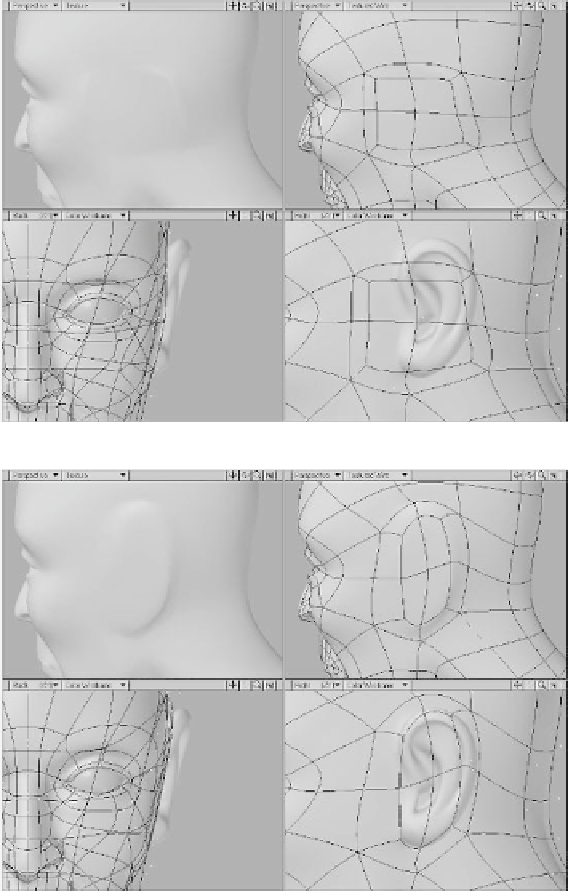Graphics Programs Reference
In-Depth Information
you pay close attention to the overall form.
As you model, you should focus your atten-
tion on
what
you are modeling more than
how
you are modeling it. The most impor-
tant question to keep in mind is not “Am I
following the steps correctly?” but rather,
“Am I making this look like an ear?”
Begin by selecting the four polygons
shown in Figure 14-122.
1.
Activate the Smooth Shift tool and,
ensuring that you do not move your
mouse, click the left or right mouse
button.
2.
Reshape the polys into the basic form
of an ear. The back of the ear should
begin to bulge out away from the head
as shown in Figure 14-124.
Figure 14-123: Smooth shift the polygons to add extra geometry.
Figure 14-124: Shape the polygons to resemble an ear.