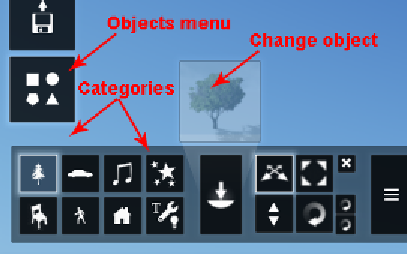Graphics Reference
In-Depth Information
The main topics mentioned here give us a reasonable overview of what is involved in
importing 3D models. Although we did our best to check and rectify problems with
the 3D model, we might need to reimport or even replace the 3D model. These and
other tips and tricks will ensure the best result possible to progress to the next stage.
The importance of planning
We might think that this topic should be something related to importing a 3D model,
but it pays off to stop for a few minutes and create some layers. Let's be honest! Most
of us tend to be a little disorganized not only in adding a decent name to an object,
but also using layers to organize the scene.
In the
Using Lumion's layers
section in
Chapter 2
,
Creating a Project in Lumion
, we
covered topics such as the layer's menu, and you learned how to create up to 20
layers to organize the scene.
One of the benefits stated is that we can improve Lumion's viewport speed by
hiding objects that, for the instant, are not needed. So, what layers can we create?
The answer to this question is related to the project we are developing; nevertheless,
think how you can separate the objects in the scene. Do you think a layer just for
trees will be helpful? What about special effects such as fire and fog? What about
importing a layer for the 3D models or creating a layer for the imported 3D models?
These are some points that we can keep in mind while creating layers.
Checking Lumion's content
However, being organized also means thinking ahead and seeing in what ways
Lumion's features can help us save time in the modeling process and provide
more time to tweak and add detail to the scene. For example, do you know what is
available in Lumion's library? Let's find out by opening the
Object
menu that can be
found on the left-hand side in the
Build
mode, as shown in the following screenshot: