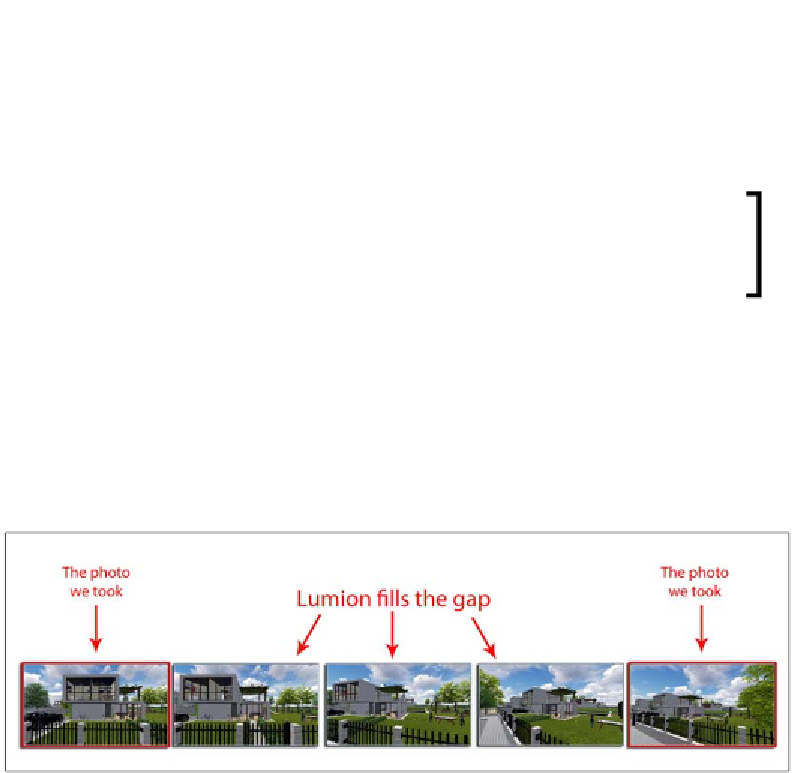Graphics Reference
In-Depth Information
After all, creating a camera path is not that difficult. Use the
Take Photo
button
to create a snapshot or photo of the camera position, move the camera to a new
location, take another snapshot, and so on. While recording the clip, it is always
a good idea to use the Play button to check the camera animation, and if you are
happy with the result, click on the Back button to save this clip and return to the
Movie
mode.
Remember the camera positions that you store using
Shift
+
0
,
1
,
2
, to
9
? While recording the clip, you can use the shortcuts
Ctrl
+
0
,
1
,
2
, to
9
to load those camera positions and use them as a starting point for
a great camera angle.
On the other hand, does this mean we have to create every single frame to create
a clip? Will three or four photos be enough to generate a clip?
The camera path - how it works
Initially, this might cause some misperception and lead us to take piles of photos to
create a clip, but in the end, the result will not be satisfactory. We don't need to create
almost every single frame of the clip. Why? Have a look at the following screenshot:
As exemplified, we can see that we took two photos in two different locations in
the
Movie
mode. However, Lumion knows that you just don't want these two
frames, because if you use them, the clip will be extremely short, and the animation
will look odd with jumps between locations. Consequently, what Lumion does is
fill in the gap between these two frames with additional frames in order to create
a smooth transition between the two camera locations. Technically, we only need
to worry about the camera locations and the length of the movie, because Lumion
is in charge of making everything else work.