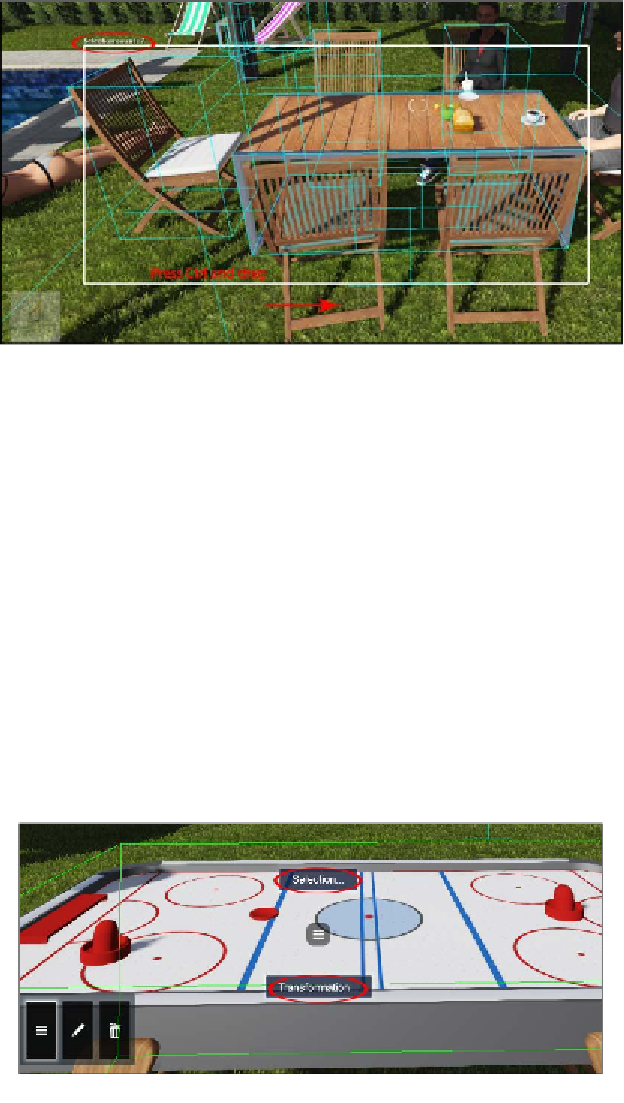Graphics Reference
In-Depth Information
However, this can produce some undesired results because we might end up selecting
3D models that are not desired. So, another option is to press and hold the
Ctrl
key
and use the left mouse button to select each individual 3D model. However, this
option doesn't inform us of the number of models selected, as shown in the
previous screenshot.
Then, with the 3D models selected, we can do what we need, such as delete, relocate,
or move models to another layer. We mentioned another option to select and control
the 3D models present in the scene and the next section is going to introduce the
powerful Context menu that will help us fully master Lumion.
The remarkable Context menu
We can call it remarkable because this menu gives us the full control and shortcuts
to rearrange the 3D models present in the scene. This menu is divided into two very
distinct sections: the
Selection
and
Transformation
submenus, as shown in the
following screenshot: