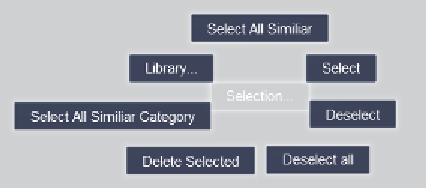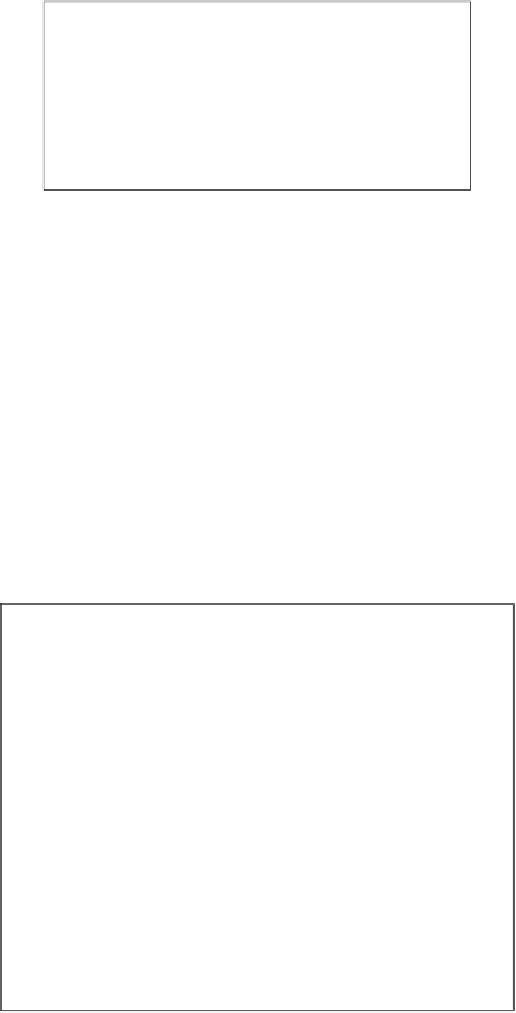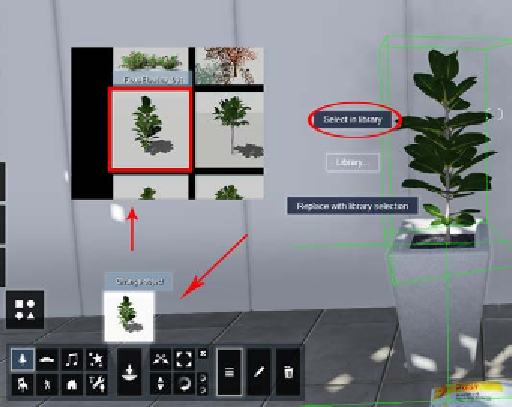Graphics Reference
In-Depth Information
How can these menus be useful to your project? Let's start with the
Selection
submenu and when we select it the following options appear:
However, looking at these options doesn't help you understand how they can be so
useful and powerful. Let's check how they work.
Selection - library
Working with the Nature library has some challenges and one of them is trying to
identify a tree or other plant that we already placed in the scene. This can be really
difficult, in particular when there are other models very similar to the one we are
looking for. The
Library...
option found under the
Selection
submenu can give a
hand with this task and will make your life easy. Locate the 3D model you want and
using the
Context
menu, click on the
Selection
submenu. Select the
Library…
option
and another two options appear. We need to choose the
Select in library
option and
automatically the
Change object
button changes to the 3D model, as shown in the
following screenshot: