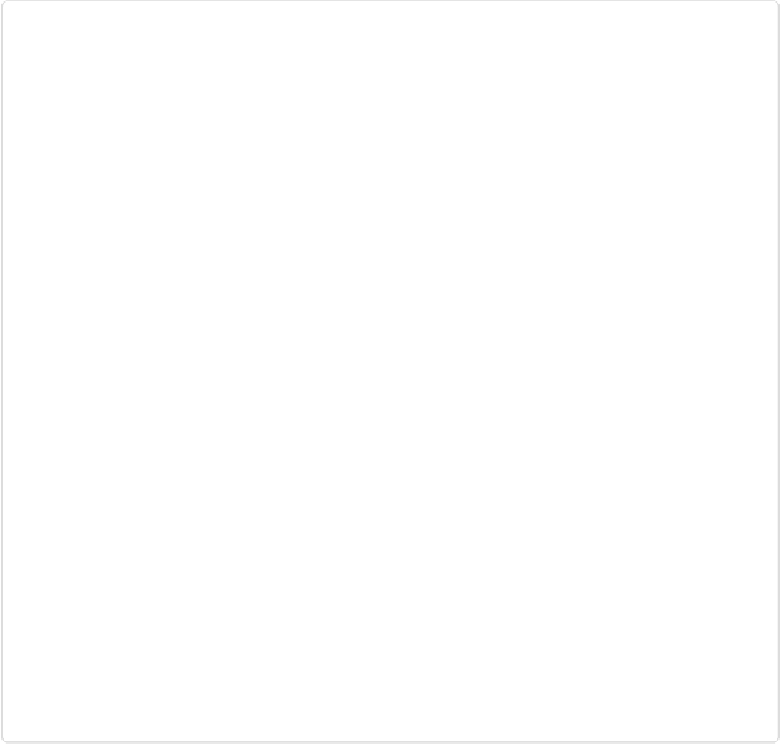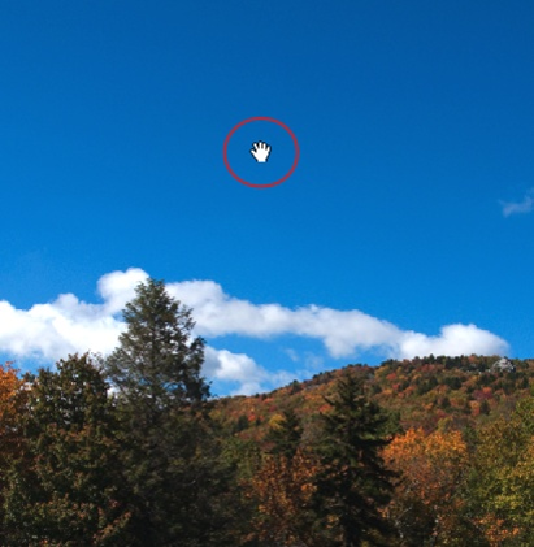Graphics Programs Reference
In-Depth Information
Figure 3-17. The easiest way to activate the Hand tool is to press and hold the space bar on your
keyboard. (You can tell when the Hand tool is active because you see this white-gloved cursor.) No
matter what you're doing in Elements, pressing the space bar calls up the Hand tool (unless you're
using one of the type tools, of course—see Chapter 14). When you let go of the space bar, Elements
switches back to the tool you were previously using. If you find that you can't back out of the Hand
tool, just give your space bar a whack—it may be sticking.
The Hand tool gives you the same All Windows option you get with the Zoom tool, but you
don't have to adjust the Tool Options settings to activate it. Just hold down Shift while using
the Hand tool, and all your windows scroll in sync. The Hand tool also gives you the same
four buttons as the Zoom tool (1:1, Fit Screen, Fill Screen, and Print Size); they're described
Figure 3-18
shows the Navigator panel—a somewhat more sophisticated alternative to the
Hand tool—which is really useful for working on big photos or when you want to have a