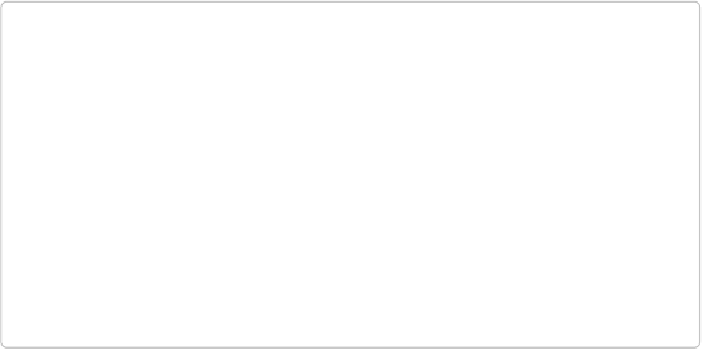Graphics Programs Reference
In-Depth Information
▪
Print Size
. This is a duplicate of the View menu command of the same name. See
Image
Views
for the lowdown.
TIP
You don't need to bother with the Zoom tool at all—you can use your keyboard instead.
Press Ctrl-+/
⌘
-+ to zoom in and Ctrl--/
⌘
-- to zoom out. Just hold down Ctrl/
⌘
and keep
tapping the + or - key until you see what you want. (You can zoom to 100 percent by
double-clicking the Zoom tool's icon in the Tools panel.) It doesn't matter which tool
you're using—you can always zoom in or out this way. Because you'll do a lot of zoom-
ing in Elements, these keyboard shortcuts are ones to remember.
And if you have a mouse with a scroll wheel, you can use that to zoom, too. Go to
Edit→Preferences→General/Photoshop Elements Editor→Preferences→General and turn
on “Zoom with Scroll Wheel.” (If you only want to use the scroll wheel occasionally, you
can zoom by holding down Alt/Option and scrolling, even when that preference
isn't
turned on.)
The Hand Tool and Navigator Panel
With all that zooming, sometimes you can't see your whole image at once. Fortunately, the
Hand tool lets you change which part of an image appears onscreen. It's super easy to use:
Just click the hand icon at the top of the Tools panel or press H to activate it. When you do,
your cursor turns into the little icon shown in
Figure 3-17
. Simply drag your photo to move it
around in the window. This tool is really helpful when you're zoomed way in or working on
a large image.