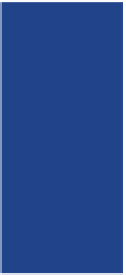Information Technology Reference
In-Depth Information
Working Around Attachment Size Limitations
Email providers have specific (but varying) limits to overall size of emails and their attachments. Larger files (such
as video clips) will be rejected and prevent the email containing them from being delivered. If you want to send a
large file, try compressing it first. You can do this by right-clicking the file in Windows Explorer and choosing Send
To ➪ Compressed folder. If it still exceeds your email provider's limit, it's better to send a link for your friend to
download the item. You can use an FTP service or upload a file to OneDrive or Dropbox (online storage services you
can use for free) and send your friend a link to download it. This can also be preferable because large emails take
longer to send and use up a large chunk of the recipient's mailbox.
Working with.Stored Contacts
Outlook 2010 is a full-featured contact management application, and it
includes separate sections for email handling, contact management, and
calendars. All these sections are connected, though, so you can use them
together. The contact management section is called
Contacts
. To view
it, click Contacts in the lower-left corner of the Outlook 2010 screen.
Figure 9.13 shows the Outlook 2010 Contacts list with three contacts in
it. When you first open the Contacts list, you may not have any con-
tacts there. You can create some if you like by clicking the New Contact
button and filling out the form that appears.
Contacts
The section in Outlook that stores
people's contact information.
Figure.9 13
The Contacts list in Outlook 2010. You may have many more contacts, and they may be arranged differently. Use the View tab
to change how the contacts appear.