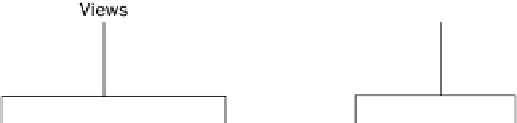Information Technology Reference
In-Depth Information
Changing Views
Each application has its own unique set of views that you can switch
among while working with your data. Different views are useful in dif-
ferent situations. For example, in PowerPoint, you use Normal view for
general slide editing and Slide Sorter view to reorder and organize the
slides. In Word, you use Print Layout view for most editing, but you
can switch to Outline view to organize sections of a document or Web
Layout to see how a document will appear when saved as a web page.
To switch views, select the desired view from the View tab on the
Ribbon. See Figure 7.9. You can also switch to certain views using the
Views buttons on the status bar (just to the left of the Zoom controls).
Figure.7 9
Choose an appropriate view for the task at hand from the View tab.
Moving Around
As you create content in an application,
you might have more content than you
can see onscreen at once, so you might
need to
scroll
to view different parts of
it. You can scroll using the
scroll bars
with your mouse. Figure 7.10 shows a
scroll bar.
scroll
To page through the document so that a
different part of it becomes visible.
scroll bar
The horizontal or vertical bar to the
bottom or right of the document, containing scroll
arrows and a scroll box, which you can use to
scroll.
In Excel, the vertical and horizontal
scroll bars are always available. In Word
and PowerPoint, the vertical scroll bar
is always available, but the horizontal
one only appears if the displayed docu-
ment is wider than the screen width.
Figure.7 10
A scroll bar in Micro-
soft Word.