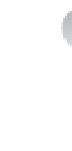Information Technology Reference
In-Depth Information
postinstallation configuration
Installing the Windows Server Update Services role and supporting services and features is
only the first step of creating a working WSUS server. You'll have to do some postinstallation
tasks as well, which you can do from within Server Manager or by using the command line.
To configure WSUS to use the WID database and a content directory of D:\WSUS, use the
following commands from an elevated prompt:
cd "C:\Program Files\Update Services\Tools"
.\wsusutil postinstall content_dir=D:\WSUS
To configure WSUS to use a SQL Server instance on the local server with the update files
stored on D:\WSUS, use these commands:
cd "C:\Program Files\Update Services\Tools"
.\wsusutil postinstall SQL_INSTANCE_NAME=localhost content_dir=D:\WSUS
EXAM TIP
a potential exam question scenario might be the following: You install the Windows Server
Update Services role with a SQL database. however, after successfully completing the com-
mand, you notice that the database wasn't created. What should you do next? the answer:
run wsusutil.exe and point to the SQL server and instance.
To configure the location from which WSUS synchronizes updates, use the
Set-WsusServerSynchronization cmdlet. To configure the local WSUS server to sync with
Microsoft Update, use this command:
Set-WsusServerSynchronization -SyncFromMU
You can also configure WSUS to sync with an upstream WSUS server. You can specify the
server name, port number, whether to use SSL, and whether the WSUS server is a replica. To
configure the local WSUS server to sync with an upstream server, SRV2, over port 8530, use
this command:
Set-WsusServerSynchronization -UssServerName SRV2 -PortNumber 8530
You can use the WSUS cmdlets to manage remote WSUS servers. Use the
Get-WsusServer cmdlet to generate an IUpdateServer object and then pass the object
to Set-WsusServerSynchronization on the command line:
Get-WsusServer -Name SRV2 -PortNumber 8530 | Set-WsusServerSynchronization -SyncFromMU
You can use Windows PowerShell to manage which updates are approved or denied, and
which classifications and products are synchronized. To approve a single update, use this
command:
Get-WsusUpdate -UpdateID <GUID> | `
Approve-WsusUpdate -Action Install -TargetGroupName "All Computers"