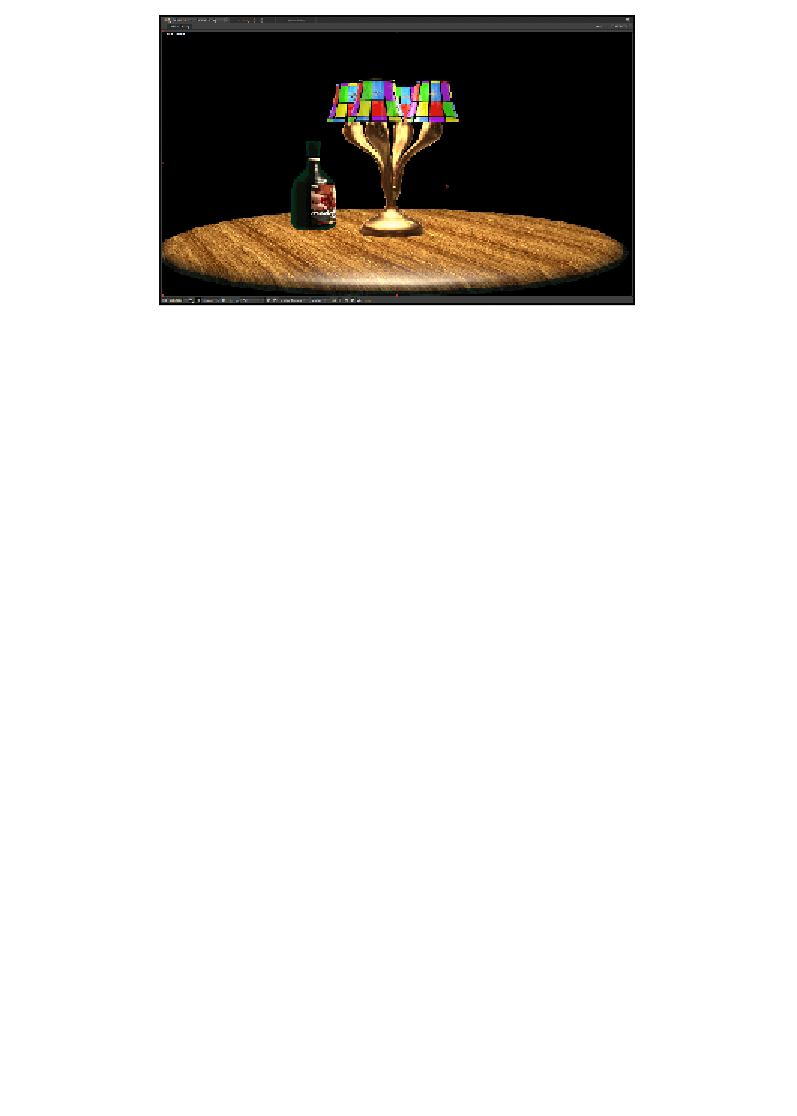Graphics Reference
In-Depth Information
Finishing the initial setup
Now we have all of the five groups used up, but before we can add more objects
(in other layers), we want to finalize our render settings (so we don't have to remember
them and keep adjusting more Element layers). This will make all our layers look the
same for rendering and give the illusion they were all on the same layer.
Faking shadows
Again, there is no ray tracing in Element 3D, and because the lights are native to
AEX and they only project shadows on objects, AEX can see for itself that using
AEX's shadow engine isn't an option. So we have to fake them. This can be done
with something called
ambient occlusion (AO)
.
When the light goes into a corner, it has a hard time bouncing out again. This means
that by nature, corners are darker than non-corners. This principal is called ambient
occlusion. Element 3D does have this feature. So, by turning the AO way up, we can
fake shadows. Some surfaces receive shadows better than others, so we'll have to
play around a bit.
1.
Start by going into your
E3D
effect controls.
2.
Under
Render Settings
, you'll see
Ambient Occlusion
. Tick the
Enable
AO
checkbox.
3.
Also, turn the intensity up to 10 and crank up the samples to 50.
The sample amount is simple: the larger the number, the smoother
the AO. However, the smoother the AO, the longer the render time.