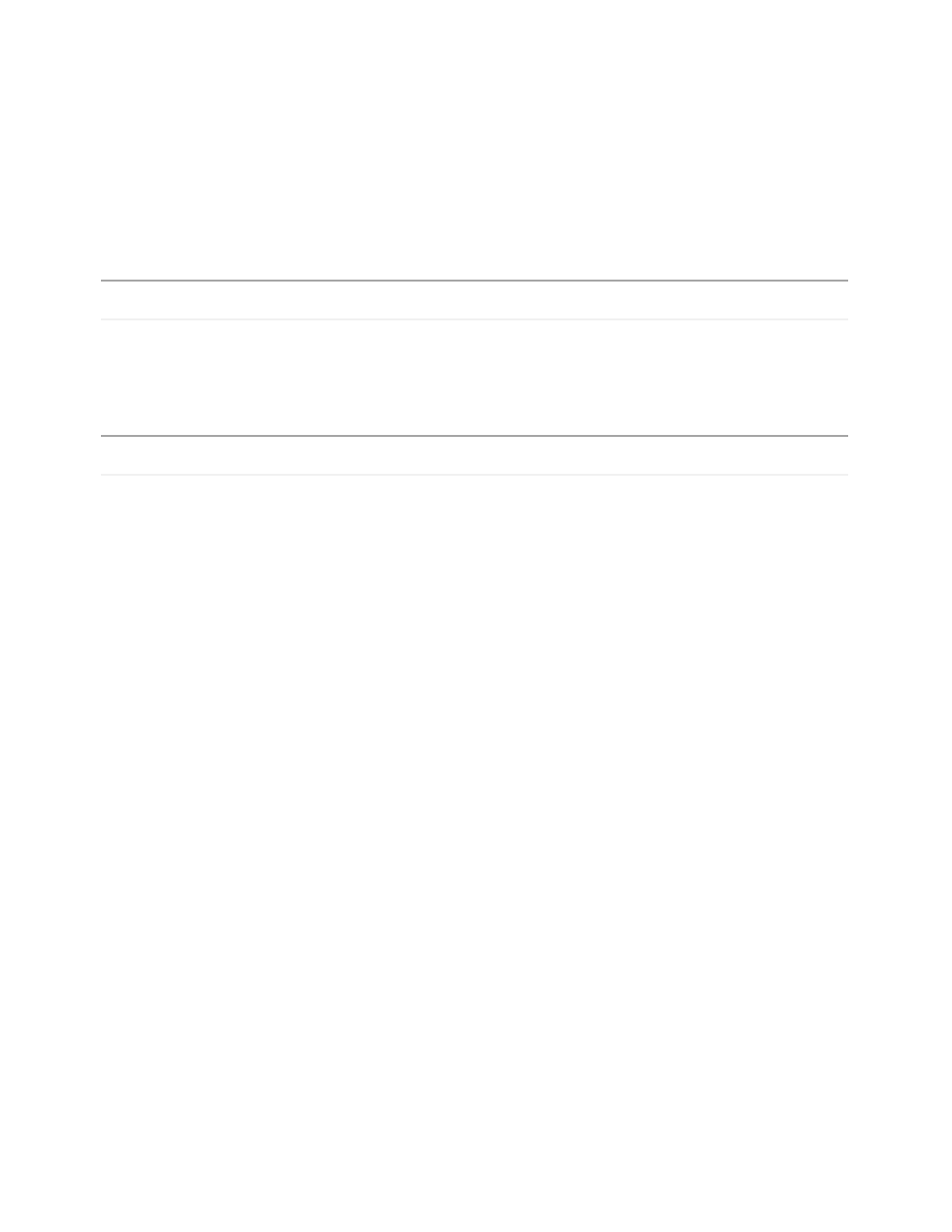Database Reference
In-Depth Information
This query will contain logic that will count the number of orders that took under ten
days to close.
Step 3: Build the Query Logic
1.
Double-click the
0-10
query to access the query build window.
2.
From the
Source
tab of the
Insertable Objects
pane, drag the
Date
query item from the
Time
query subject into the
Data Items
pane.
IBM COGNOS 8 NOTE
The
Time
query subject is called
Time Dimension
.
3.
Drag the
Date (close date)
query item from the
Time (close day)
query subject into the
Data Items
pane.
COGNOS 8 NOTE
The
Date (close date)
query item is called
Date (close day)
.
4.
From the
To o l b o x
tab of the
Insertable Objects
pane, drag a
Data Item
into the
Data
Items
pane.
The Data Item Expression dialog box opens.
5.
Create the following expression:
_days_between([Date (close date)],[Date])
This expression will return the number of days it took to close the order.
TIP
Yo u c a n t y p e t h e e x p r e s s i o n o r d r a g a n d d r o p t h e
_days_between
function from the
functions tab in the available components pane and the two data items that are used as the
arguments in the function from the data items tab of the available components pane.
6.
Va l i d a t e t h e e x p r e s s i o n a n d c l i c k
OK
.
7.
Rename the
DataItem1
data item to
DaysBetween
.
8.
From the
To o l b o x
tab of the
Insertable Objects
pane, drag another
Data Item
into the
Data Items pane below the
DaysBetween
data item.
9.
In the Data Item Expression dialog box, create the following expression:
if([DaysBetween]<11)
then (1)
else (0)
This expression will count the record if there have been fewer than 11 days between the
time the order was placed and the time it was closed. The function will be applied to