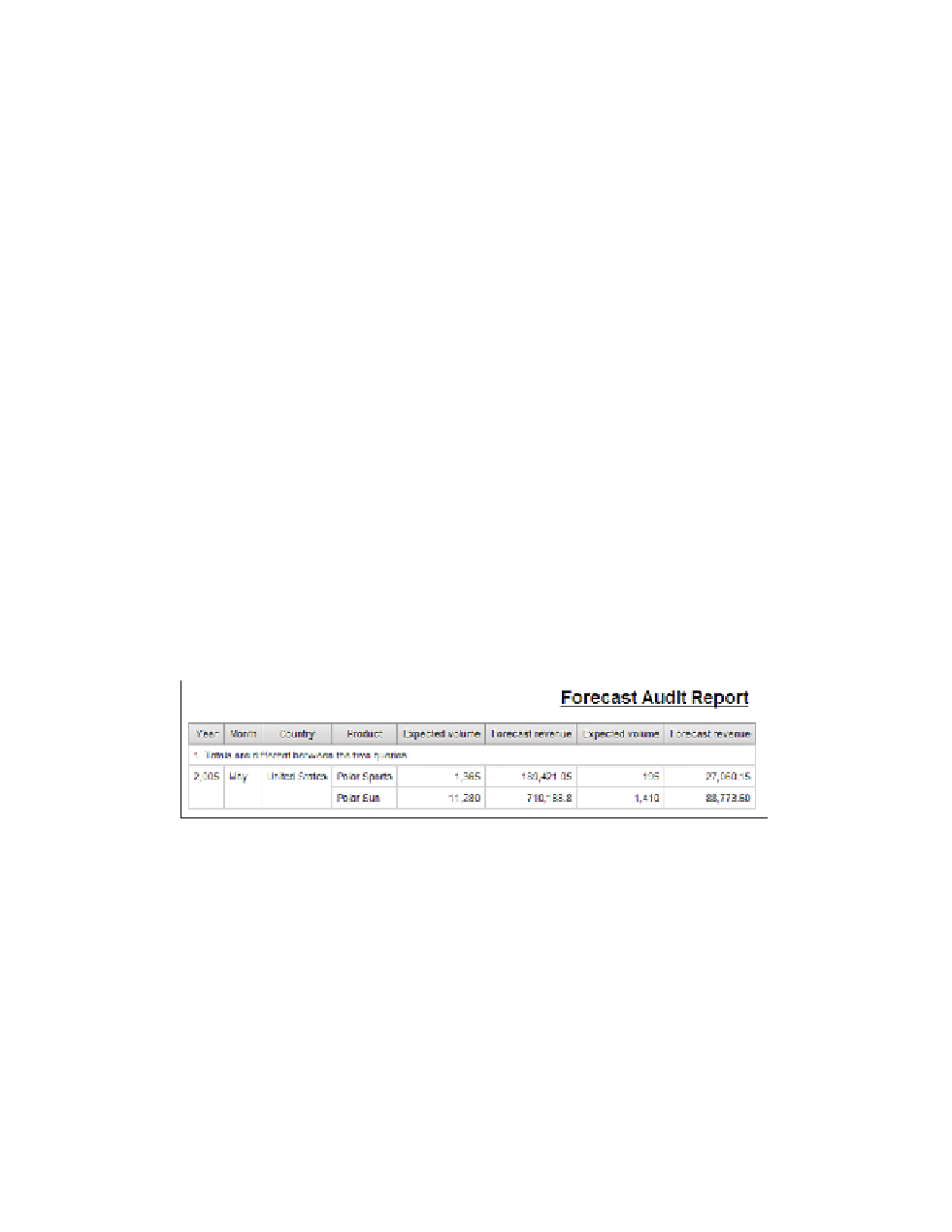Database Reference
In-Depth Information
Step 8: Create Page Breaks
In the previous example, we used a page set to create a customized page break. For this example,
we will look at another way to change pages.
1.
Click the
List Column Body
for
Record status
to select it.
2.
From the
Structure
menu, select
Set Page Break
.
Yo u s h o u l d r e c e i v e a c o n fi r m a t i o n m e s s a g e stating that a new page will be displayed for
each value of record status. This process will automatically create a page set for you
based on the record status.
For simple page breaks, this option is handy because it creates all the page-breaking ele-
ments in the report automatically for the report developer. We have just avoided the need
to manually create a page set, define the page-break group, and associate the page with
the page set. This manual technique was showcased in previous chapters. You can
mouse over the
Page Explorer
tab and click on the
Report Pages
folder to verify that
the
Page Set
has been created.
3.
Click the
List Column Body
for
Record status
.
4.
From the toolbar, click
Cut
to remove the column from the report.
5.
From the
Run
menu, select
Run Report
to view the results.
6.
Click
Page down
to page 7 and notice that only the record status of 1 is displayed.
Figure 4.18 shows the results after the page set has been added.
7.
Close
IBM Cognos Viewer
to return to your report design.
Figure 4.18
Report query with page breaks
Step 9: Format the Detail Page
1.
From the page layout, click in the
List Cell
for the
Record status
.
2.
On the toolbar, click
Bold
.
3.
Click in the
List Column Body
for
Ye a r
.
To make sure that the year is not displayed as a number with a thousands separator, we
will change the format.