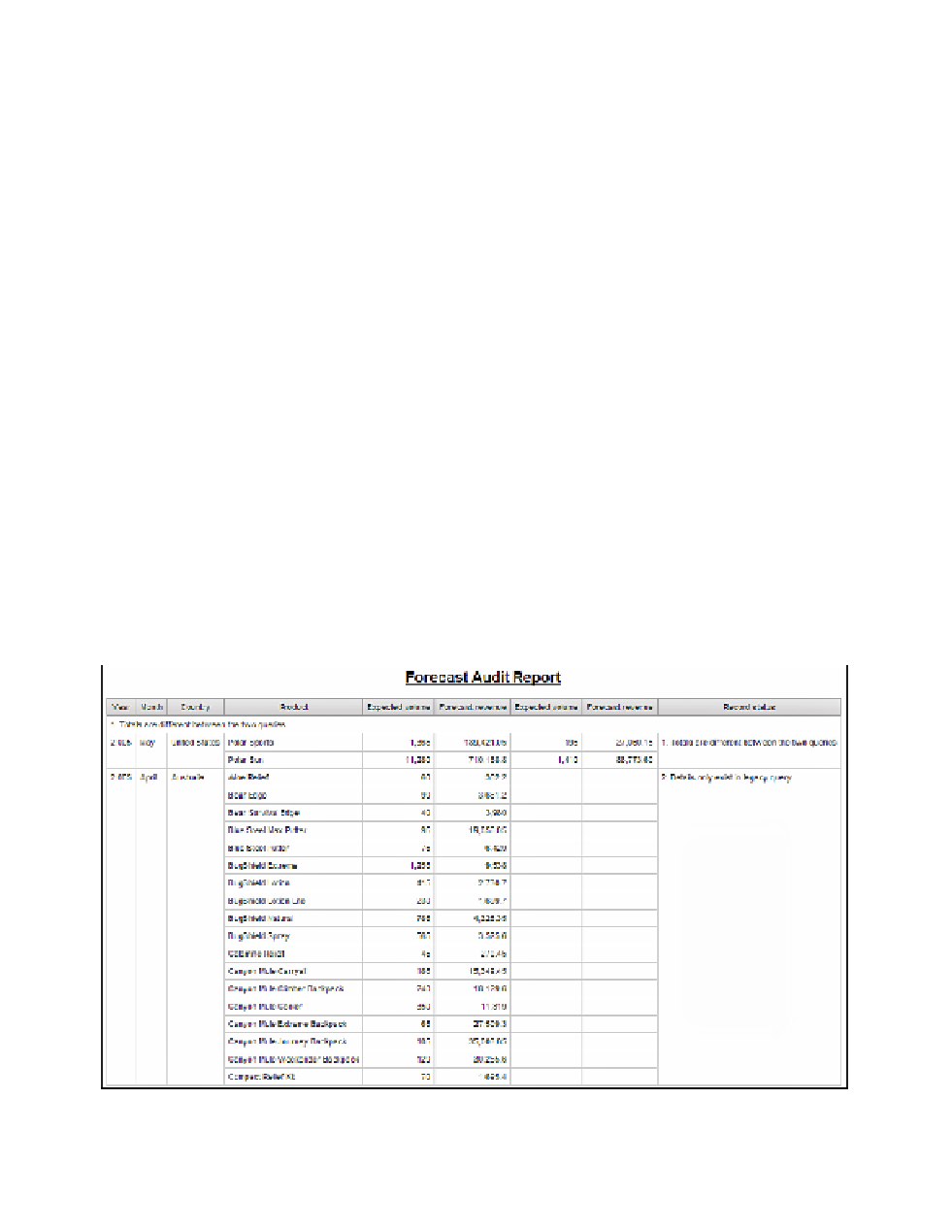Database Reference
In-Depth Information
The first step is to organize the results by record status.
4.
In the work area, click the
List Column Body
for
Record status
. On the toolbar, click
Group/Ungroup
.
5.
From the
Structure
menu, select
Headers & Footers
and then click
List Headers &
Footers
.
6.
Check the
List page header
box and click
OK
.
While this will not show when the actual break will occur, a page set will be added to
perform a page break for each status.
7.
Click the
List Cell
for the
List Page Header
. Change the
Source Type
property to
Data Item Value
.
8.
Change the
Data Item Value
property to
Record Status
.
9.
Click the
List Column Body
for
Ye a r
and Shift-click the
List Column Body
for
Country
. Click the
Group/Ungroup
button on the toolbar.
10.
Click the
List Column Body
for
Ye a r
. Change the
Group Span
property to
Country
.
11.
Click the
List Column Body
for
Month
. Change the
Group Span
property to
Country
.
12.
From the
Run
menu, select
Run Report
to view the results.
13.
Click
Page down
to page 7 and notice that the Record status column changes from 1 to
2, as displayed in Figure 4.17.
14.
Close
IBM Cognos Viewer
to return to your report design.
Figure 4.17
Report query with categories