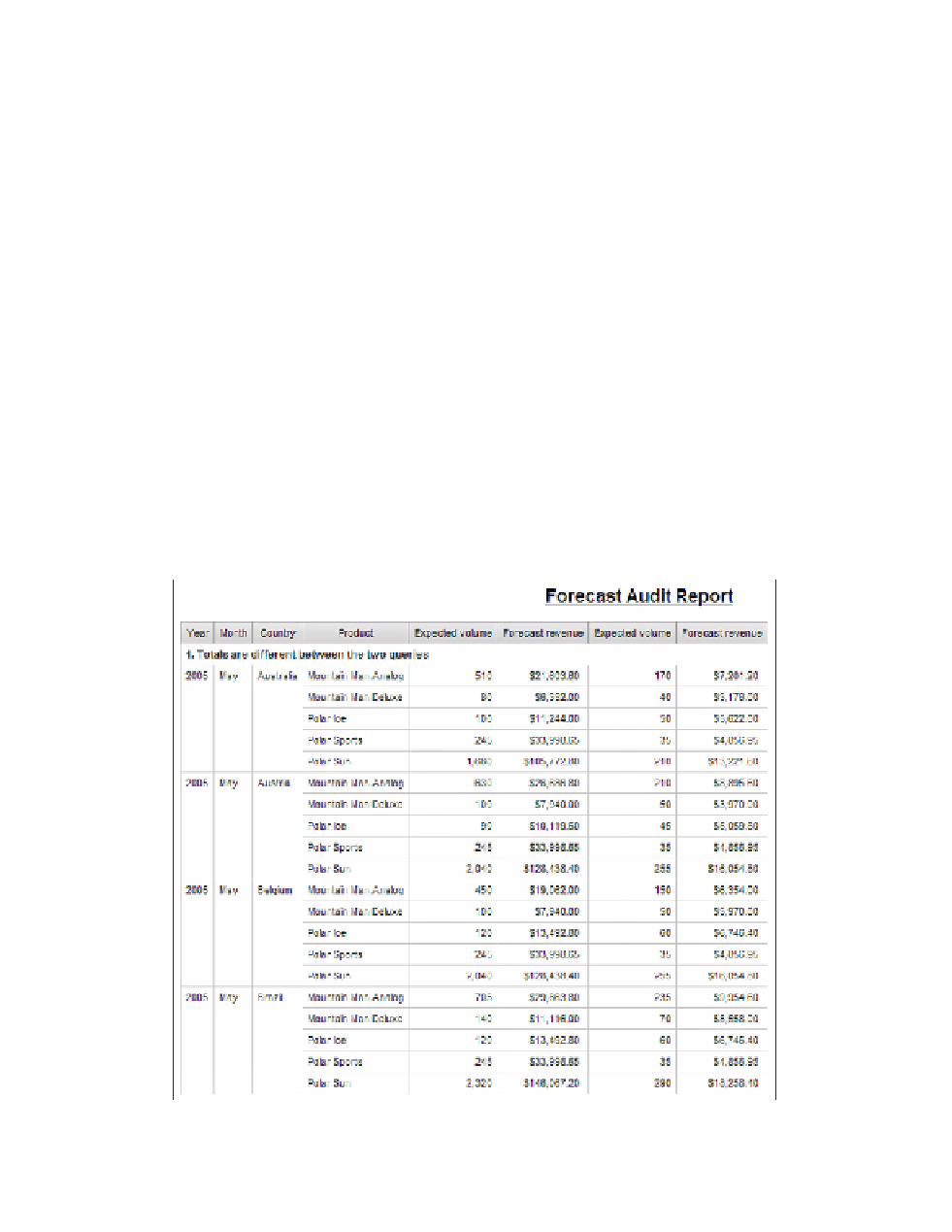Database Reference
In-Depth Information
4.
On the toolbar, click
Data Format
.
5.
In the
Data Format
dialog box, select the
Number
for the
Format Type
, and in the
Properties pane, change the
Use Thousands Separator
to
No
.
6.
Click
OK
to close the dialog.
The facts (volume and revenue numbers) need to be properly aligned and formatted also.
7.
Click in the
List Column Body
for
Expected volume
. Shift-click in the
List Column
Body
for
New forecast revenue
to select all four columns.
8.
In the
Properties
pane, change the
Horizontal Alignment
property to
Right
.
9.
Click the
List Column Body
for
Forecast revenue
. Ctrl-click the
List Column Body
for
New forecast revenue
to select the two columns.
10.
Double-click on the
Data Format
property.
11.
Change the
Format Type
to
Currency
.
12.
Click
OK
.
13.
From the
Run
menu, select
Run Report
and compare the results to those shown in
Figure 4.19.
14.
Close
IBM Cognos Viewer
to return to your report design.
Figure 4.19
Formatted report