Database Reference
In-Depth Information
2.
In the work area, Ctrl-click the
List Column Headers
for
Organization name
and
Current manager
to select them.
3.
From the toolbar, click the
Section
button.
Two different sections are created for
Organization name
and
Current manager
.
4.
Ctrl-click the
List Column Headers
for
Date
and
Employee name
to select them.
5.
From the toolbar, click the
Group/Ungroup
button.
The list width will be different in each section based on the length of the data returned
and should be set to a fixed amount to provide for consistency between sections.
6.
Click anywhere inside the list to select a child item.
7.
Click the
Select Ancestor
button in the
Properties
pane.
8.
From the
Select Ancestor
list, click the
List
object closest to the
Properties
pane.
The work area should show the inner list highlighted.
9.
In the
Properties
pane, double-click the
Size & Overflow
property to open the dialog box.
10.
Change the
Width
to
700 px
. This is an alternative to setting the size of each column.
11.
Click
OK
to close the dialog box.
Now we want to change the formatting of the section headers to change the color of the
font used. Instead of individually formatting each section heading, we will be changing
the class used by the section header.
12.
In the
Explorer Bar
, mouse over the
Page Explorer
tab and select the
Classes
folder.
A new pane appears in the work area containing both local and global classes.
The global classes are defined by style sheets on the IBM Cognos BI server. This
method will not change the global styles, but only change them for this report.
13.
In the
Global Class Extensions
pane, click the
Section header cell
class to select it.
14.
In the
Properties
pane, double-click the
Foreground Color
property to open the
dialog box.
15.
In the Foreground Color dialog box, select the
Named Color
of
Blue
.
16.
Click
OK
to close the dialog box.
17.
From the
Run
menu, select
Run Report - HTML
to test your report. The report output
should have numbers similar to those shown in Figure 3.15.
18.
Close
Cognos Viewer
to return to your report design.