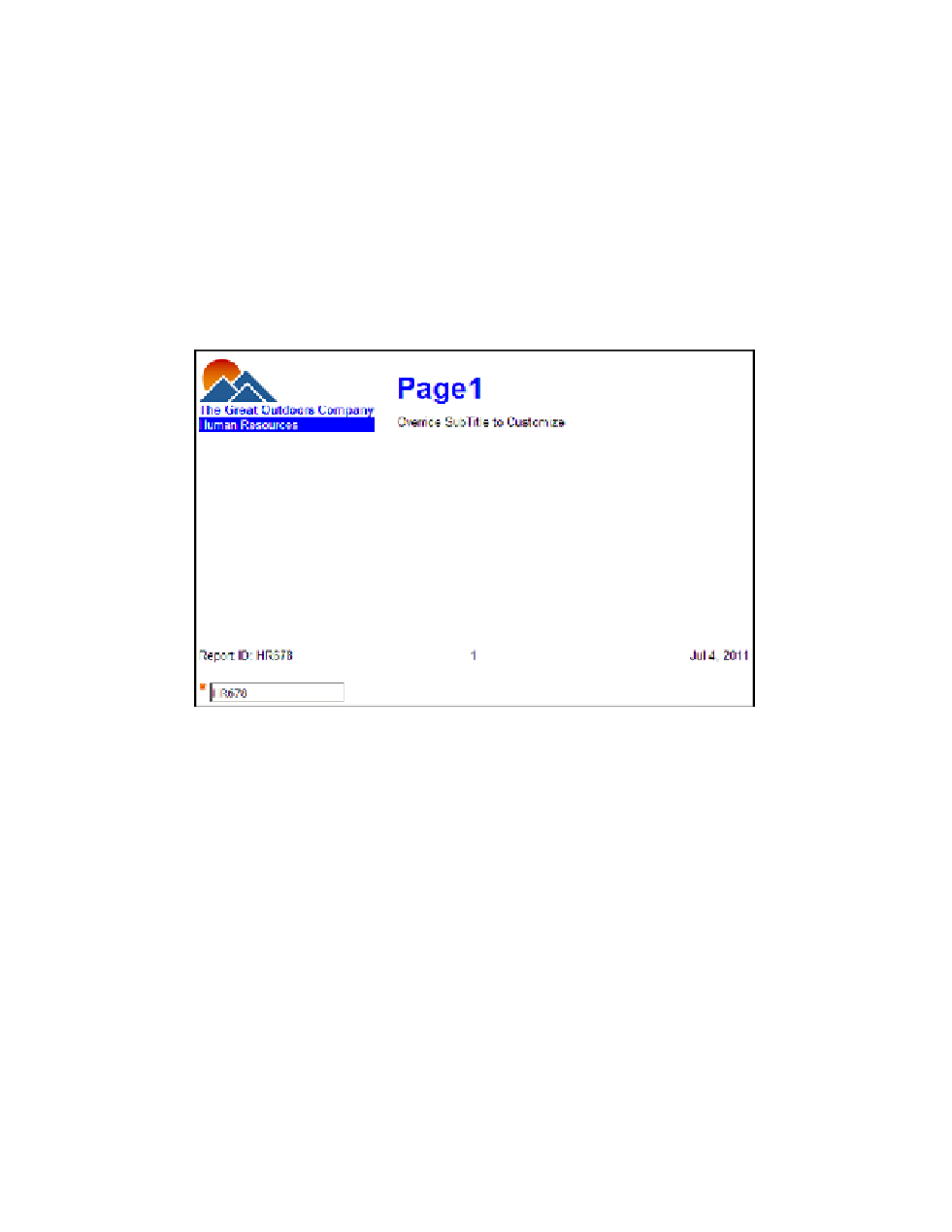Database Reference
In-Depth Information
21.
In the work area, click the prompt you just added to select it.
22.
In the
Properties
pane, double-click the
Default Selections
property to open the
dialog box.
23.
In the lower-left corner of the dialog box, click the
Add
button.
24.
In the Add dialog box, type the report ID of
HR678
.
25.
Click
OK
to close the dialog box.
26.
Click
OK
to close the Default Selections dialog box.
27.
From the
Run
menu, select
Run Report - HTML
to test your report. The report output
should have numbers similar to those shown in Figure 3.14.
Figure 3.14
Initial page design with header and footer
28.
Close
IBM Cognos Viewer
to return to your report design.
To protect the report ID from being changed by report consumers, we will hide it.
29.
With the text prompt still selected, change the
Visible
property to
No
.
Step 4: Build the List Report
This is another standard list report, but the sections of this report are going to have a different
style, so the class for the section will change.
1.
From the
Data Items
tab of the
Insertable Objects
pane, drag the
Expense_by_
Manager
query into the
Page Body
in the work area.