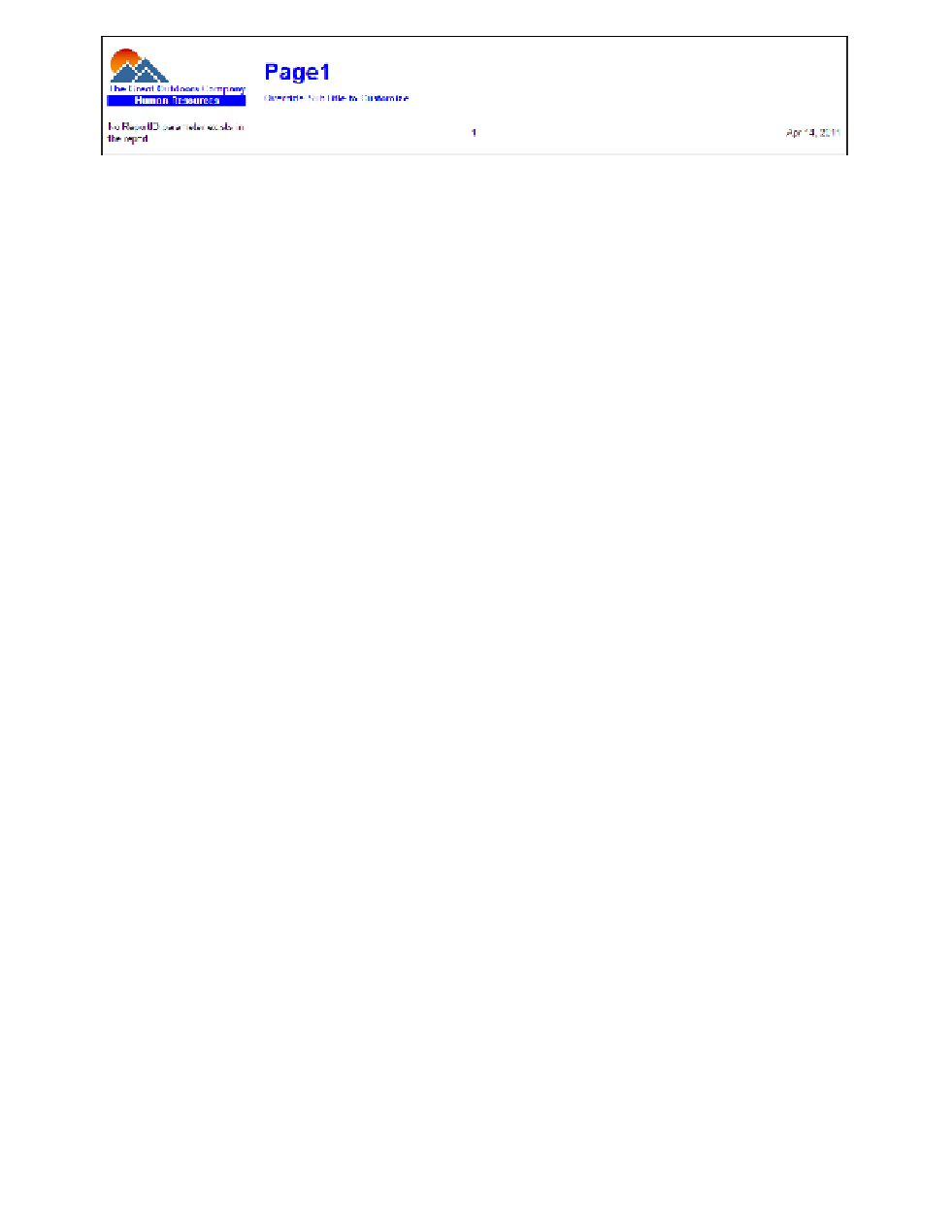Database Reference
In-Depth Information
Figure 3.6
Completed footer
28.
Close
IBM Cognos Viewer
to return to your report design.
29.
From the
View
menu, select
Page Design
to return to the traditional work area view.
30.
Save the report as
HR Layout Library
.
This layout library has completed header and footer objects that can be added to addi-
tional reports and templates. By using Layout Component References to these objects, report
writers can reuse these pieces of code and can have any changes automatically added to their
report.
In this example, each object was added into a block. This makes the process easier when
more objects are added. Different layout objects, including additional headers and footers, can be
added to accommodate any design or regulatory changes to the reports.
The first report in this chapter will have a list report detailing the recruitment efforts of the
Great Outdoors Company organizations for a selected month. The human resources depart-
ment wants to be able to see how effective different recruiting media work for different organ-
izations. Along with capturing details about job openings by organization and branch, the
managers also want to be able to find the average number of days to fill the positions by
branch.
To increase the flexibility of the report, prompts should be created for organization, month,
and year to allow for different views of recruiting data. Additionally, the report should take
advantage of the layout library for the department's standard header and footer. The completed
report should match the image in Figure 3.7.
Starting with a blank report, we will not use any predefined template options. We will add page
headers and footers to insert the layout component references. Otherwise, the report is a typical
list report that is filtered by time and organization.
The key to integrate this report with other reports and report layouts is to use consistent
naming throughout. While the layout component for the footer uses the parameter ReportID, we
must explicitly define it within the report. To hide this from the report consumer, we will hide a
value prompt with a default value of the report number.