Database Reference
In-Depth Information
10.
In the work area, expand the
Block
,
Ta b l e
, and
Ta b l e R ow
objects.
The three table cells in that row are displayed.
11.
Click the first
Ta b l e C e l l
object to select it.
12.
Double-click the
Size & Overflow
property.
The Size & Overflow dialog box is displayed.
13.
Change the
Width
to
200 px
.
14.
Click
OK
to close the dialog box.
15.
From the
To o l b o x
tab, drag a
Layout Calculation
object into the first table cell.
The Report Expression dialog box is displayed.
16.
Enter the following into the Expression Definition pane:
if ( ParamDisplayValue ('ReportID') is null ) then
( 'No ReportID parameter exists in the report.' )
else
( 'Report ID: ' + ParamDisplayValue ('ReportID') )
This will check the report for a parameter named ReportID. If it doesn't exist, the report
will display a message to set the value. This will not prompt the user for ReportID in any
report using the layout component reference, but just check to see whether the parame-
ter exists.
17.
Va l i d a t e t h e e x p r e s s i o n a n d c l i c k
OK
to close the dialog box.
18.
In the work area, click the second
Ta b l e C e l l
object.
19.
From the toolbar, click the
Center
button.
20.
From the
To o l b o x
tab of the
Insertable Objects
pane, drag a
Page Number
object into
the second table cell.
21.
In the work area, click the third
Ta b l e C e l l
object.
22.
From the toolbar, click the
Right
button.
23.
Double-click the
Size & Overflow
property.
A dialog box is displayed.
24.
Change the
Width
to
200 px
.
By setting the width of the first and third columns, we are fixing the left and right sides
of the footer and allowing the size of the middle column to be dynamic.
25.
Click
OK
to close the dialog box.
26.
From the
To o l b o x
tab, drag a
Date
object into the third table cell.
27.
From the
Run
menu, select
Run Report - HTML
to compare the footer to what's
shown in Figure 3.6.