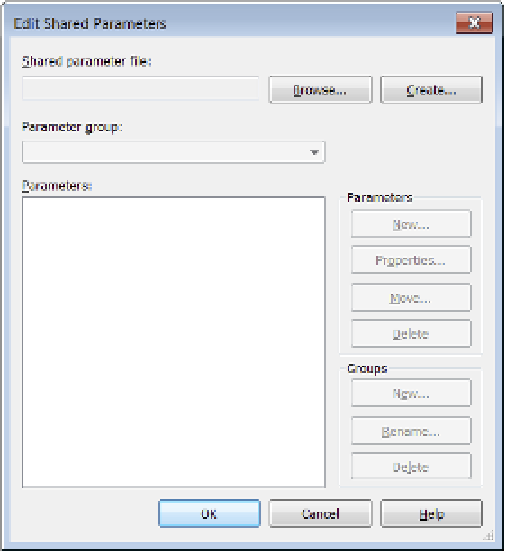Graphics Programs Reference
In-Depth Information
Let's look at the workflow behind creating a shared parameter. You'll do this by creating a
custom wall parameter called STC so you can tag the sound transmission class of the wall types.
To get started, continue using the c18-Dimensions-Start.rvt or c18-Dimensions-Metric-
Start.rvt example from the previous exercise.
Creating the Shared parameter
The first thing you do is create a new, shared parameter file. This file translates the values of the
shared parameter between the tag, family, and project. Follow these steps:
1.
To create a shared parameter, go to the Manage tab in the ribbon and click the Shared
Parameters tool.
Doing so opens the Edit Shared Parameters dialog box (Figure 18.49).
Figure 18.49
Creating the
shared param-
eter
2.
Click the Create button to open the Save As dialog box. Name your shared parameter
file. For our example, we've named it STC; however, if you plan to make more than
one shared parameter, you might want to name it something more universal. All of
the shared parameters for a given project will ultimately live in the same file. Give the
file a name and location that will make sense to the project team. Then click Save.
3.
Now that you've saved the .txt file, you'll return to the Edit Shared Parameters window,
where you'll assign this parameter to a group by selecting New under the Groups option
(this keeps like elements grouped together). This group is a hierarchical collection. So, for