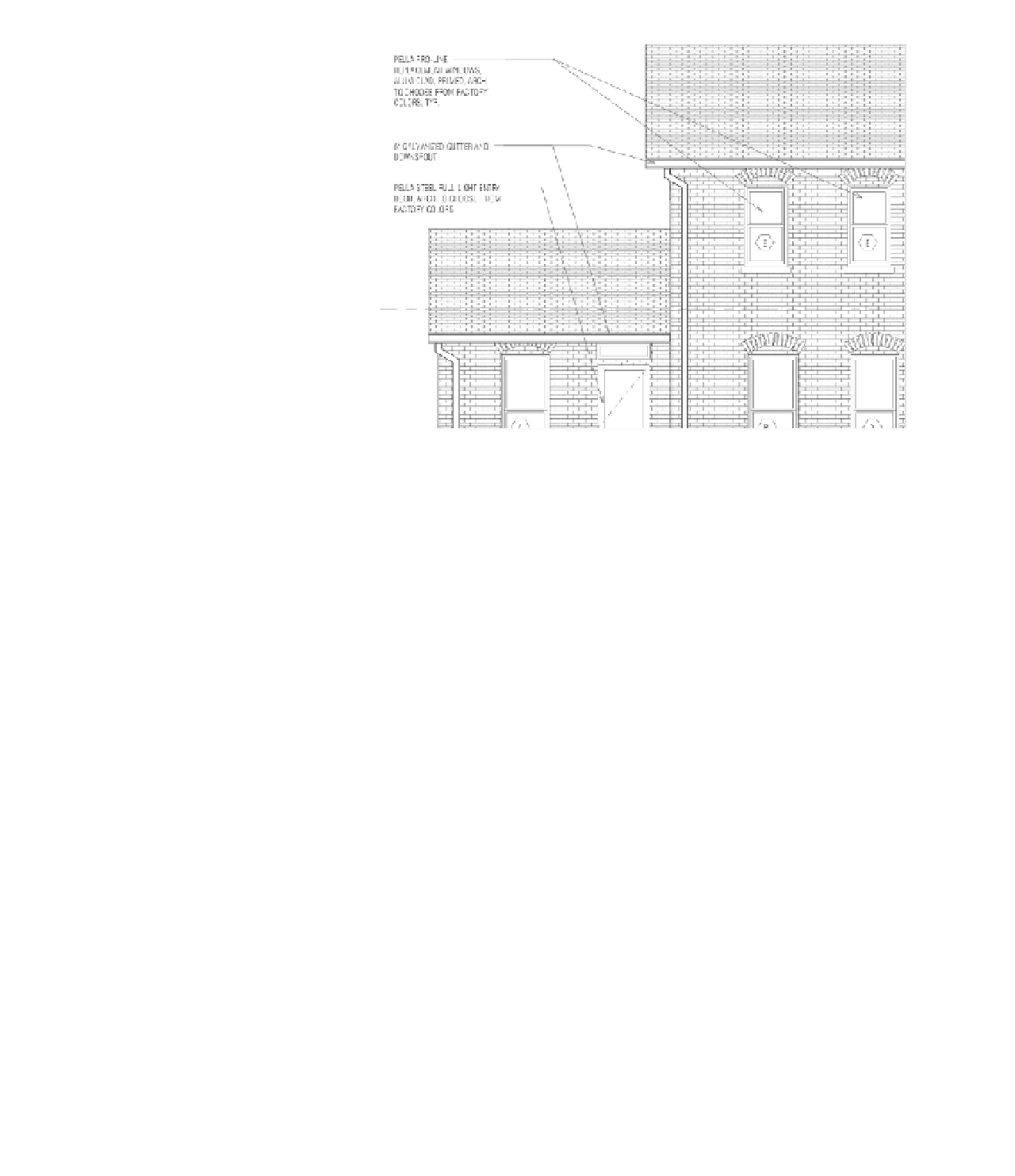Graphics Programs Reference
In-Depth Information
Figure 18.9
Keynotes displaying full
text descriptions
The Keynote command is located on the Annotate tab in the ribbon. When you select the
Keynote tool, you have three options:
Element
Use Element keynotes to annotate elements and assemblies within the model, such
as walls, doors, floors, or other family instances. This type of note is typically used if you want
to annotate an entire assembly (such as a wall, roof, or door). Moving the Element keynote
leader arrow off the object will change the value of the note based on the element to which it
points. The keynote value for a family type can be preset within the family. We'll go into that
later in this chapter.
Material
Using the Material keynote type will allow you to annotate specific materials
within any elements. You can add notes for materials like concrete, gypsum board, rigid
insulation, metal studs, and so on. Moving the Material keynote leader arrow from one
material to another will change the value of the note based on the material to which it
points even if it's within the same element. So, a wall with multiple materials can have
several Material keynotes. Material keynotes can also be predefined as part of your project
template through the Materials tool on the Manage tab. Material keynotes can also be used in
conjunction with Element keynotes (Figure 18.10).
User
User keynotes are different from Element and Material keynotes because they are view-
specific and cannot be predefined. Although they are still tied to the same .txt file and will
update in the same manner as other keynotes, they are not associated with any model objects.
User keynotes are meant to be used for all the instances when you don't have a modeled
element or material but you still need to define a note. Some examples of things you wouldn't
necessarily model might be sealant, backer rod, or flashing.