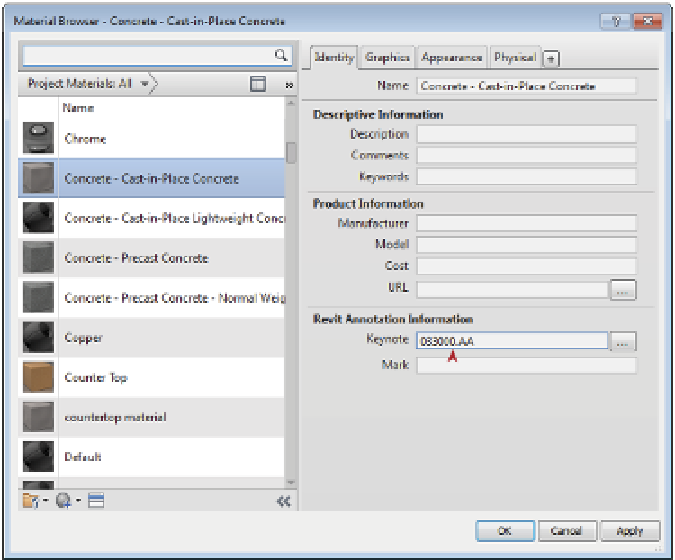Graphics Programs Reference
In-Depth Information
Figure 18.10
Adding a Keynote
value to the identity
data for a material
User keynotes are used primarily in drafting views. To use any keynote, a given view must
have at least one model element or component visible within it. In the case of a drafting
view, you will need to insert a 2D component (such as wood blocking or a steel stud) because
keynotes cannot be used to note linework. Because User keynotes are not locked to specific
model geometry, once they are inserted they can easily be copied or moved around within
the view and pointed toward any element. In this way, if you have sealant or flashing shown
as linework, you can add a User keynote to the view and then adjust the note leader and the
note value to call out the sealant properly. You can change the value of a User keynote at any
time simply by double-clicking the note value; this modification will not affect any other
notes within the project.
You can use all of these note types in conjunction with one another. Using an Element note
to add a keynote to a wall doesn't mean you cannot also use a Material note to call out the
individual materials in the wall assembly.
Assigning Keynotes and editing
A core concept of the Keynote tool is how the notes react within the model. Assigning a keynote
to an object lets you associate a text or numeric value with a family's keynote type parameter.
This value is consistent for every instance of that element within the model or project. For
example, all walls have a type parameter called Keynote that lets you set the keynote value.
If you keynote a wall anywhere within the model, the keynote value in the type parameter
will reflect that note. Consequently, any other wall of that type will be prepopulated with that
keynote value. Changes to this keynote value will dynamically update the type parameter value
and update any keynotes placed within the model tagged to this wall.