Information Technology Reference
In-Depth Information
6
25
7
21
8
17
9
12
10
7
If you want to create a one-off table right in place, without importing from
another source, you can again make use of the
Insert
function. Chose from the
menu
Table-
>
Insert-
>
Table
. In the
Insert table
dialog, choose the number of
rows and columns, and optionally some fancy formatting, then click
OK
. This
will create the grid (5 columns by 2 rows in the example). You can enter text
into the table cells, as in the following example.
Africa
America
Asia
Australia
Europe
Big
Medium
Big
Small
Small
To insert a diagram, select from the menu
Insert-
>
Diagram
. This will start
up the
Microsoft Graph
application, and provide you with a list of chart
types. Here we will choose an Organizational Chart, which we'll use to create
a family tree. By default it creates one parent and three children. The appear-
ance will be a bit different between the Windows and the Mac OS X versions.
Click on each box to enter desired text. To add another element, click on one
of the elements, and then, in the floating dialog, choose
Select-
>
Branch
.
Then click on
Insert Element
and a new shape will appear below the one
selected (C1 below B1)
A
B1
B2
B3
C1
To insert a tabular chart, select from the menu
Insert-
>
Picture-
>
Chart
.
A chart editor will pop up, and you can modify the contents or arrangements
of the cells. After all the modifications are made and you hit
OK
, the chart will
appear at the current cursor location.