Information Technology Reference
In-Depth Information
at present consists of a set of CSS (Cascading Style Sheets) and javascript
instructions, which are incorporated into a web document with a URL link.
Each slide of the document will be marked by a pair of matching HTML
<
div
>
and
<
/div
>
tags. The presentation can be opened in a web browser
either from the local file system or from a web site. The usual features of a
computer slide presentation are then available: advancing with a space bar
or page down button; backing up with page up; toggling full screen, etc.
There is for the time being, no graphical application to create Slidy docu-
ments, so a standard text editor must be used.
Text documents
The majority of documents contain mainly text, rather than slides, tables or
graphics. Text processing programs are the appropriate application for these,
and can be
Microsoft Word
,
OpenOffice Writer
,
Apple Pages
,
Google Docs
and a range of others. Most journals in all fields of inquiry at present accept
documents in Microsoft Word format, but in the physical sciences and math-
ematical sciences the preferred document format is based on the TeX typeset-
ting language. This is because of the requirement for complicated formulas and
plots that need to be very precise, both of which are fairly difficult to achieve in
the standard word processing applications. However we will focus on the more
usual applications.
Incorporating non-textual elements into a document can add to the effec-
tiveness of the communication, and is fairly straightforward in all of the current
word processing applications. Most will allow the importation of data from
another program (tables or charts from a spreadsheet, for instance, or a graph-
ics format file); and some incorporate their own methods for generating tables
and various types of graphics. We'll cover a few cases in Microsoft Word.
As mentioned once before, in most cases it is advisable to keep data in a data
document, and import the data into your presentation, rather than creating the
data within your presentation. So the original data might be in a spreadsheet.
To insert a table from an existing spreadsheet, select from the menu
Insert-
>
Object
and then select the
From a File
tab (in Windows) or button (on Mac
OS X). A file browser will allow you to then select the file. When you click
OK
the table will appear at the current cursor location of the document, looking
something like the following.
1
21
2
24
3
33
4
34
5
28