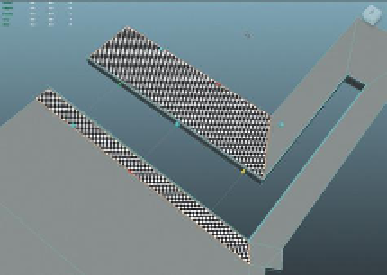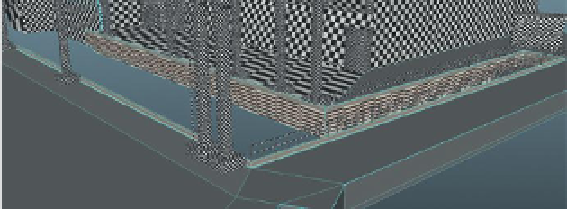Game Development Reference
In-Depth Information
Why?
Why are we suddenly building a bunch of materials in the Hypershade,
when in the past we have built them as we went? Well, creating a material
as we assign it works great for situations when one material is all that will
be on a given object. However, when assigning multiple materials to one
object, it works best if the materials are already constructed.
Step 40:
Assign EntryWay_DockTile_Mat to the polygons shown in
Figure 3.29
. To do this first swap to Face mode in the View panel (right-
click-hold and select Face from the hotbox). Select the polys shown in
Figure 3.29
. Open the Hypershade, and right-click and hold on EntryWay_
DockTile_Mat and select Assign Material to Selection from the hotbox.
Figure 3.29
Picking the faces to assign EntryWay_DockTile_Mat.
Tips and Tricks
When the material names get long, while in the Hypershade, it can
be difficult to know which is which depending on the size of your
thumbnails. However, as the mouse hovers over any material swatch, a
yellow hint box will pop up with the full name.
Step 41:
Assign EntryWay_DockWhiteCement_Mat to the polygons shown
in
Figure 3.30
. The polygons selected are essentially all the polygons along
the inside of the canal, and the polys of the lip. The process of assigning the
material to just these polys is the same as in the previous step.
Figure 3.30
Polygons for
EntryWay_DockWhiteCement_Mat.
Step 42:
Finally select all the remaining polygons (and deselect those
that we have already assigned materials to) and assign EntryWay_