Graphics Programs Reference
In-Depth Information
◗
4.
In the Image name box, type
logo_rollover
to name the image.
◗
5.
Next to the Original image box, click the
Browse
button, navigate to the
graphics
folder in the root folder of your site, and then double-click the
nb_logo.png
Smart
Object. Dreamweaver will remember that the image is a Smart Object every time
you place an instance of the image into a page in the site.
◗
6.
Next to the Rollover image box, click the
Browse
button, navigate to the
ps_files
folder in the local root folder of your site, and then double-click
nb_logo_over.psd
.
The Image Preview dialog box opens so you can create the optimized Smart Object.
◗
7.
Select
PNG 32
from the Format list, and then click the
OK
button. The Save Web
Image dialog box opens.
◗
8.
Save the
nb_logo_over.png
image in the
graphics
folder in the site's root folder.
◗
9.
Check the
Preload rollover image
check box, if necessary, type
NextBest Fest
Logo and link to the home page.
in the Alternate text box, type
index.html
in
the When clicked, Go to URL box, and then click the
OK
button. The logo rollover
is inserted into the page and remains selected.
◗
10.
In the Property inspector, click the
Class
arrow, and then click
logostyle
.
In the Document window, deselect the logo rollover. See Figure 5-35.
Figure 5-35
Final logo rollover in the home page
PSD logo rollover
The logo rollover is complete and ready to add to every page of the site. You will copy
the new rollover, and then paste it in each page.
To add the logo rollover to the other pages in the site:
◗
1.
In the Document window, select the
logo
, and then, on the status bar, select the
<a.logostyle>
tag. The <a.logostyle> tag surrounds all the code for the logo and
the rollover.
◗
2.
On the Application bar, click
Edit
, and then click
Copy
. The code is copied to the
Windows Clipboard.
◗
3.
Open the
about.html
page in Design view, and then select the
logo
. You will
replace this older logo.
◗
4.
On the Application bar, click
Edit
, and then click
Paste
. The logo is pasted in
the page.
◗
5.
Select the
logo
. The logo ID logo_rollover appears in the Property inspector, con-
firming that the original logo image was replaced with the rollover logo.
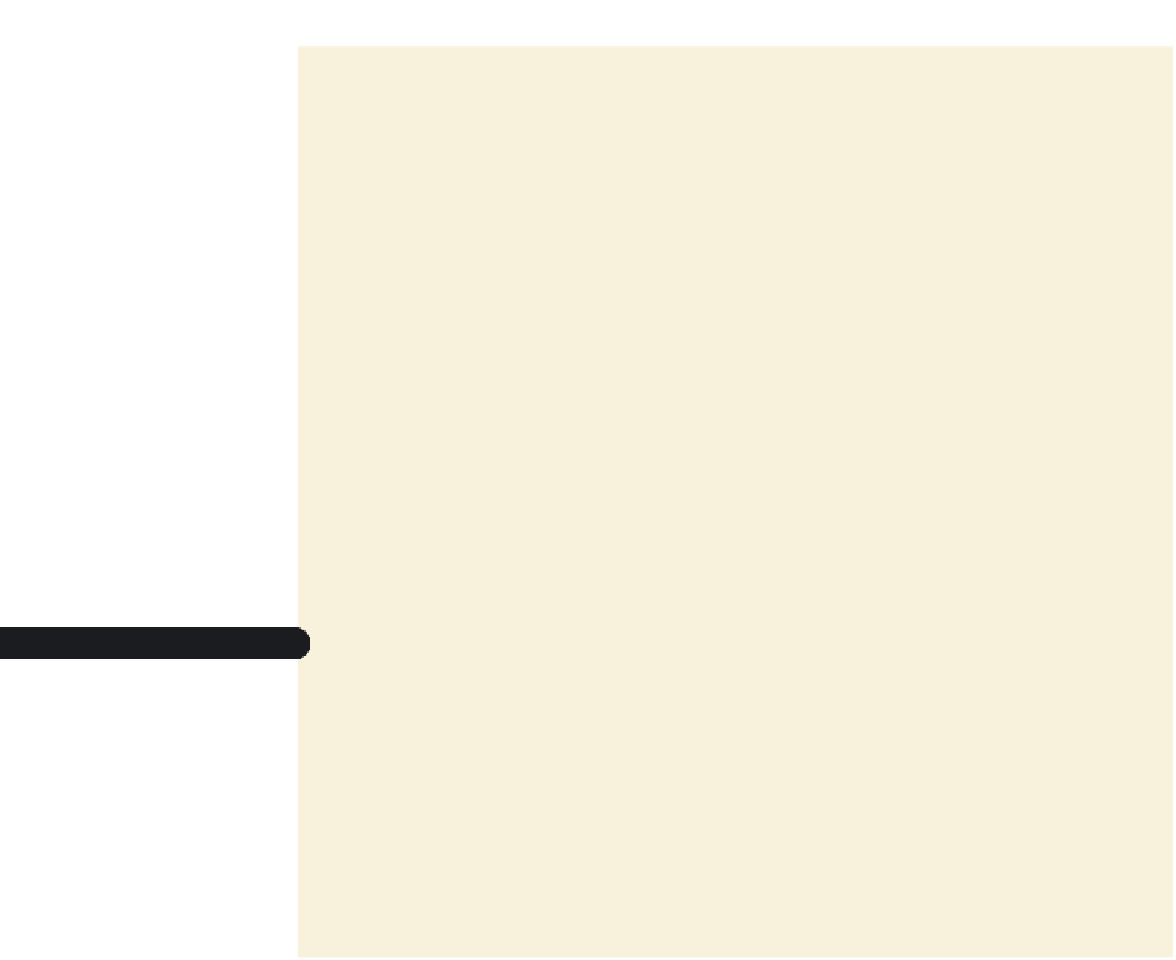
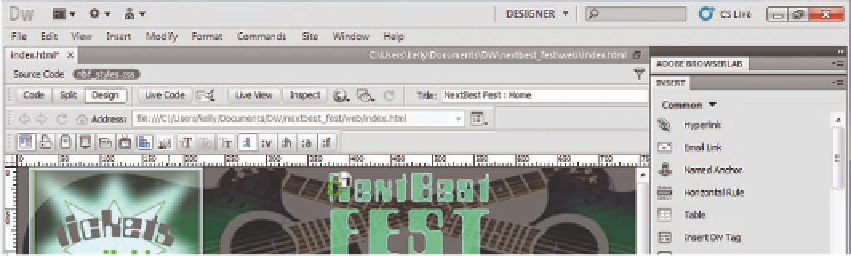





Search WWH ::

Custom Search