Graphics Programs Reference
In-Depth Information
◗
6.
Save the page, and then close the page.
◗
7.
Repeat Steps 3 through 6 to paste the logo rollover into the rest of the pages of
the site:
contact.html
,
lineup.html
,
schedule.html
, and
tickets.html
.
◗
8.
Open the
index.html
page, and then preview the page in a browser, testing that
all the pages display correctly and that the rollover appears in each page.
◗
9.
Close the browser, and then close the home page.
In this session, you created graphic hyperlinks, an image map, and rollovers. You also
learned how to integrate Photoshop and Dreamweaver. You inserted a Photoshop image
into a Web page, modifi ed the original Photoshop image, and then updated the Web
page image. You also inserted part of a Photoshop image into a Web page. In the next
session, you'll work with tables.
Session 5.2 Quick Check
1.
What is an image map?
2.
What is a hotspot?
3.
What is a rollover?
4.
What type of software is Photoshop?
5.
What are the two ways to insert a Photoshop fi le into a Web page in
Dreamweaver?
6.
Why would you optimize an image for Web display?
7.
What is a layer used for in Photoshop?
8.
True or False? When you sync a Smart Object in one page, Dreamweaver
updates all the instances of that Smart Object.
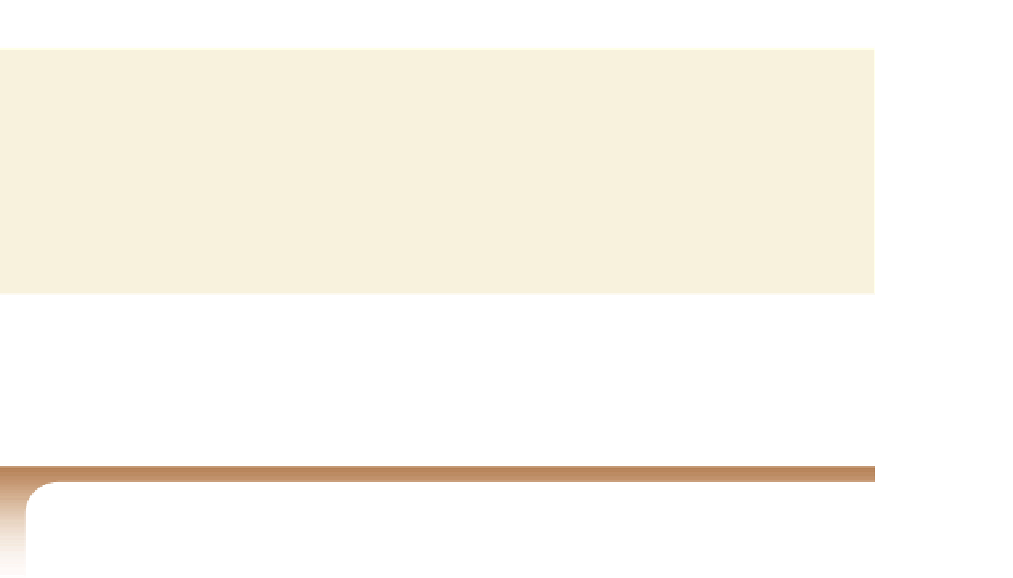

Search WWH ::

Custom Search