Graphics Programs Reference
In-Depth Information
To open the Assets panel:
◗
1.
In the Files panel group, click the
Assets
tab. The Assets panel opens.
◗
2.
Collapse the
CSS Styles
panel group to provide more room for the Assets panel.
◗
3.
On the Assets panel toolbar, click the
Images
button , if necessary, and then at
the top of the Assets panel, click the
Site
option button, if necessary. The images
in the NextBest Fest site are listed in the Assets panel.
◗
4.
In the Images list of the Assets panel, click
nb_logo.png
. The selected image
appears in the top pane of the Assets panel. See Figure 5-11.
Figure 5-11
Images in the Assets panel
selected image
is displayed in
the top pane
click to display the
site's image assets
nb_log
o.png selected
in the images list
c
lick to refresh
the assets list
Trouble?
If you don't see the nb_logo.png file in the Assets panel, click the
Refresh button at the bottom of the Assets panel. If you see additional files in the
list, right-click any of the files, and then click Recreate site list on the context menu.
You'll use the Assets panel to place the NextBest Fest logo in the contact.html page of
the NextBest Fest site.
To insert the NextBest Fest logo using the Assets panel:
◗
1.
In the Files panel group, click the
Files
tab to expand the Files panel.
◗
2.
Open the
contact.html
page in Design view. The insertion point is positioned in
the upper-left corner of the content div.
◗
3.
In the status bar, click the
<div#content>
tag to select it, and then press the
Left
arrow key to move the insertion point before the content div.
◗
4.
In the Files panel group, click the
Assets
tab. The Assets panel opens.
◗
5.
In the Assets panel, click
nb_logo.png
in the Images list, and then click the
Insert
button. The Image Tag Accessibility Attributes dialog box opens.
◗
6.
In the Alternate text box, type
NextBest Fest logo and link to the home page.
(including the period), and then click the
OK
button. The logo is inserted in the
contact.html page and the content div moves down.
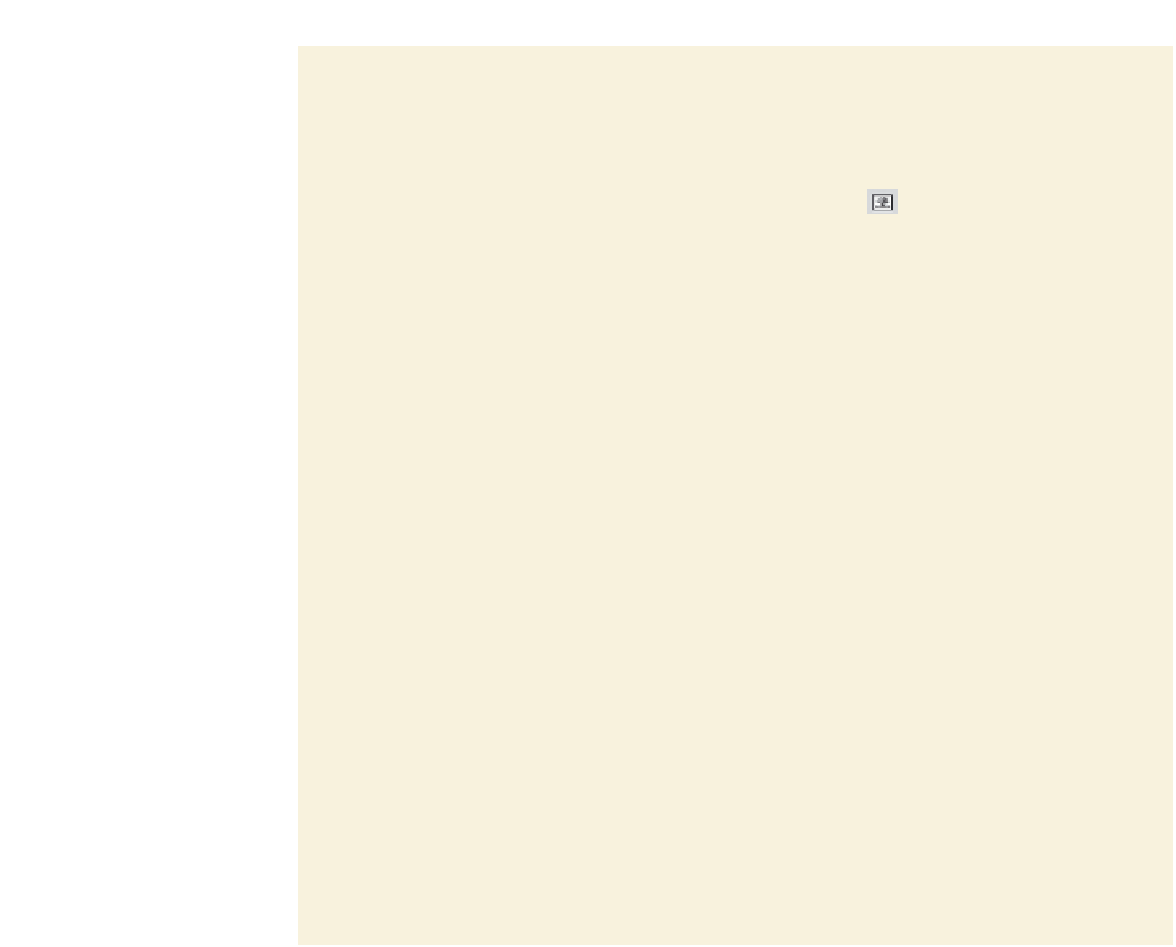





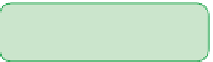


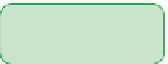

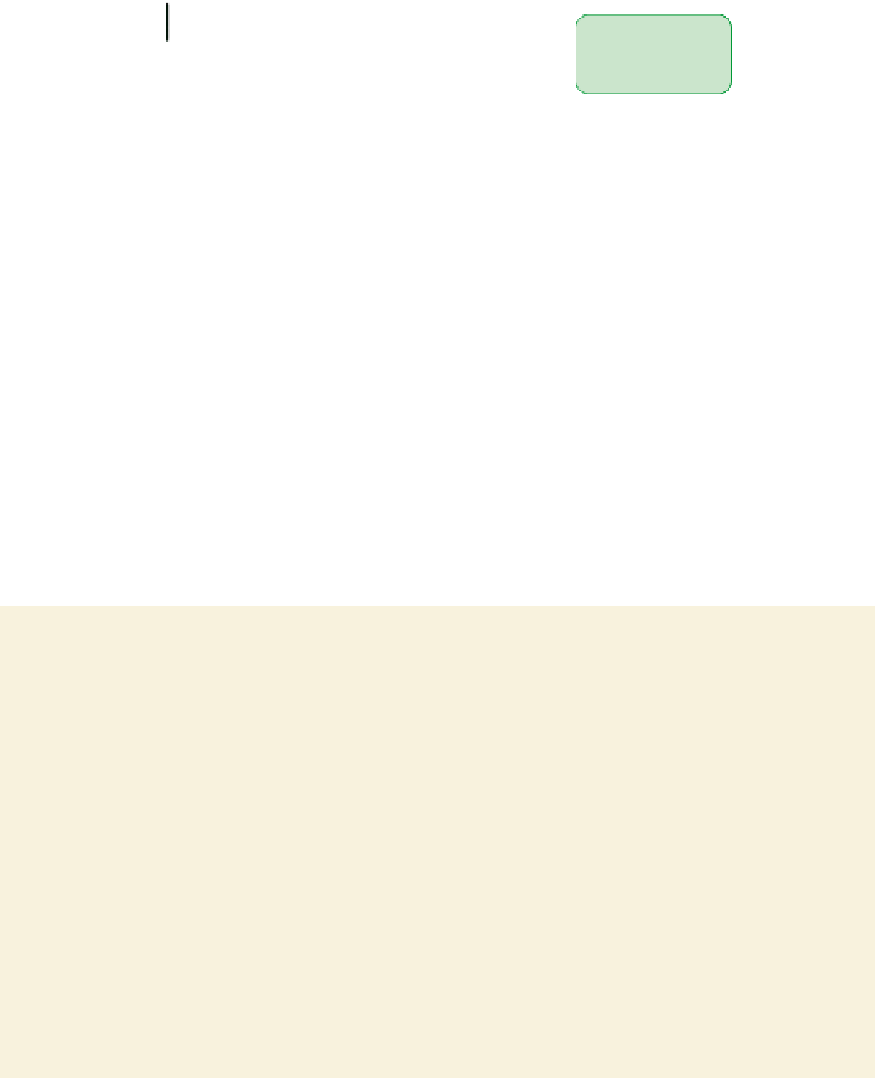

















Search WWH ::

Custom Search