Database Reference
In-Depth Information
6.
Select your ODBC connection and click Next.
The Select Database and Table screen opens (see Figure A-6).
Figure A-6:
The Select Database and Table screen.
7.
Select a table that you want to access and click Finish.
The Workbook Connections dialog box opens again with the connection you just defined.
8.
Click Close at the bottom of the dialog box to return to the main workbook.
Modifying your connection
With a defined connection, Excel only allows you to connect to a table or a view. You can, however,
change the SQL that has been built by the wizard to create a more sophisticated SQL query that
would better suit your reporting needs. To accomplish this, follow these steps:
1.
On the Data tab, click the Connections button.
The Workbook Connections dialog box opens.
2.
Select your defined connection and click the Properties button.
The Connection Properties dialog box opens.
3.
Click the Definition tab (see Figure A-7).


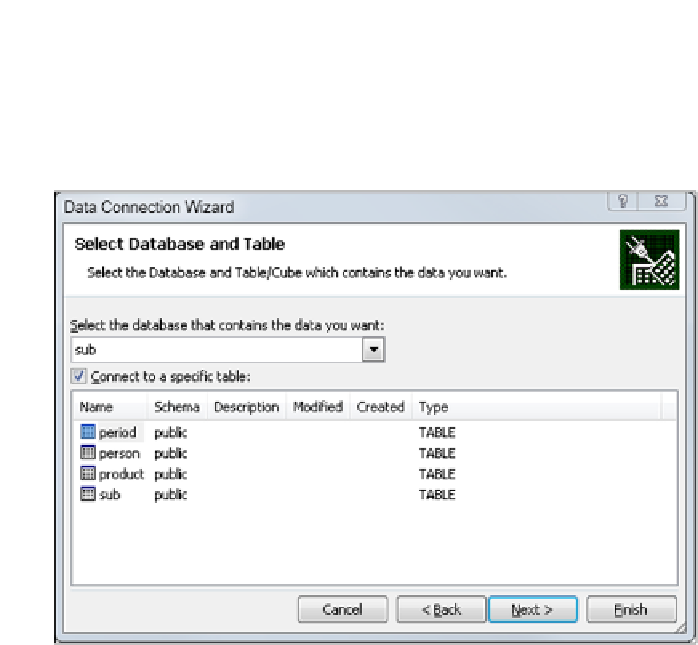
Search WWH ::

Custom Search