Database Reference
In-Depth Information
Special cloud considerations
When connecting to a cloud installation, you need to be aware of your network's firewall settings.
This issue only comes into play when you have long running queries (30 minutes or more) as may be
the case with big data queries. By default, firewall settings may kill TCP/IP connections that run long.
This causes big data tools to not return the result set to the client tool. Getting around this issue
requires you to override this default option by setting the TCP/IP Keep Alive setting to Yes. This
option varies by driver and some of them do not allow it (as is the case with the PostgreSQL ODBC
driver). Big data tools are still maturing, and most vendors are working on making it easier for you to
connect to their platforms.
Figure A-3:
Driver Setup window.
5.
Enter your connection information, click the Test button to test your connection, and then
click Save.
Your connection is now ready to be used in your analytics application.
Connecting to Big Data Tools with Excel
After defining your ODBC connection, you can access your big data tool by following these steps with
Excel:
1.
From the Data tab, click the Connections button.
The Excel Workbook Connections dialog box opens.
2.
Click the Add button at the top of the window.
The Existing Connections window opens.
3.
Click the Browse for More button.
The Select Data Source window opens.



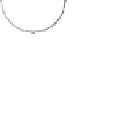


Search WWH ::

Custom Search