Database Reference
In-Depth Information
Authoring Dashboards
Building and editing dashboards is referred to as
authoring
. In this section, we focus on authoring
interactive PerformancePoint dashboards, which are connected to Analysis Services data sources.
Although it's beyond the scope of this topic, PerformancePoint also provides the func-
tionality to connect to other data sources and build reports and filters based on those
custom data connections.
Note
Getting started
PerformancePoint Services is a feature of SharePoint Enterprise Edition. The primary document type
in PerformancePoint is a
dashboard,
of which there are two modes of use: authoring (creating and
editing dashboards) and viewing (interacting with dashboards). To author dashboards, you must
launch the Dashboard Designer.
A PerformancePoint dashboard is made up of several elements: data connections, reports, and
(optionally) filters. In the following sections, we walk through each of these in detail.
Launching the Dashboard Designer
SharePoint maintains interface simplicity by showing only those features and options that are appli-
cable based on where you are and what you are doing in that moment.
To open Dashboard Designer, follow these steps:
1.
Open SharePoint and click the View All Site Contents link (typically on the left side bar).
2.
In the Site Contents page, you will see several libraries. Find and click the Dashboard library.
If you can't find a Dashboard library in your SharePoint environment, ask your
SharePoint Administrator or IT department for help setting up a PerformancePoint
library for you.
Note
You're taken to a PerformancePoint site where the SharePoint Ribbon includes a
PerformancePoint tab. (See Figure 16-1.)



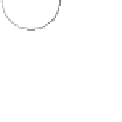





Search WWH ::

Custom Search