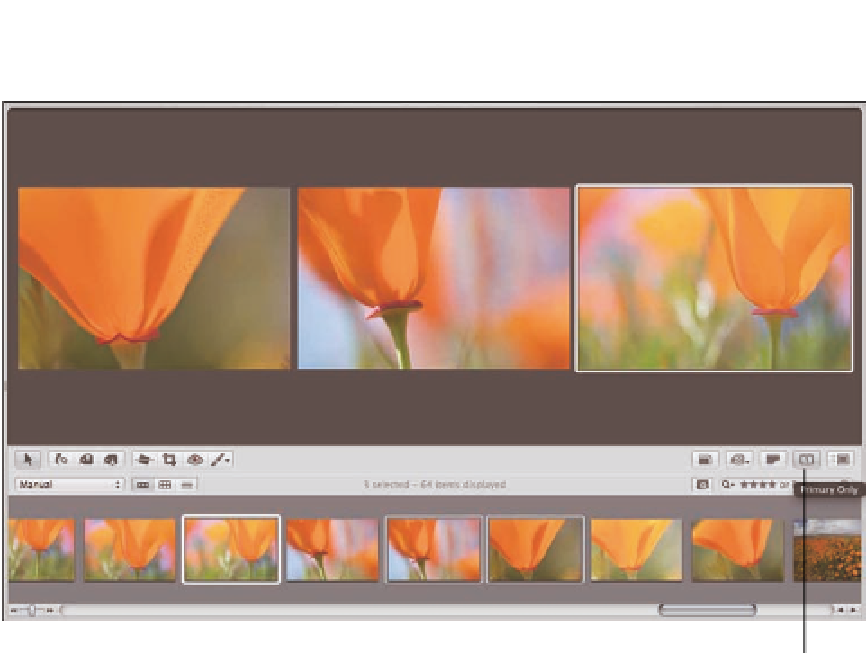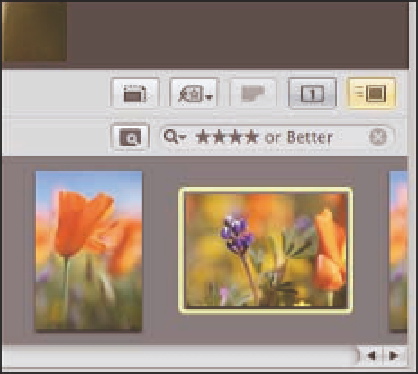Graphics Programs Reference
In-Depth Information
Primary Only button
3.19
Use the Primary Only button to apply changes to just one of several images that are selected.
Using Quick Preview
After you've downloaded your images, if you're like us, you're impatient to start seeing them and per-
haps making some preliminary edits. Although images load pretty quickly in Aperture 3, if you're
uploading a lot of images, it will still take time
for Aperture to complete the download and
generate previews. If you try to go through the
images too quickly, you may discover that the
spinning beach ball appears while Aperture cre-
ates a preview for that image. If you hate wait-
ing and are willing to go through your images
having Aperture use the initial previews (that
are often JPEG files embedded within the RAW
file), use Quick Preview mode.
To engage Quick Preview mode, click the
Quick Preview button in the toolbar, as shown
in Figure 3.20. A yellow border appears around
3.20
Use Quick Preview to view your images
quickly.