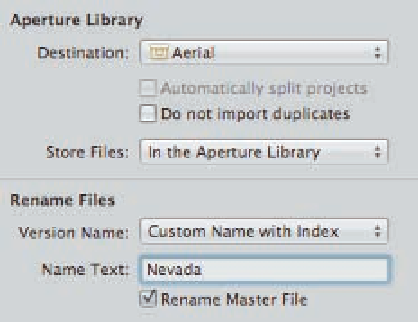Graphics Programs Reference
In-Depth Information
Choose….
This places the files elsewhere on your hard drive or on an external drive.
Specify whether to copy or move the files by selecting the radio button and then choose
the name for the subfolder.
Renaming files on import
Most digital cameras assign filenames to your images that are a combination of letters and num-
bers that don't offer any clues about the images, so it can be very helpful to rename your images
as you import them. That way, when you see the filenames you have an idea which images they
are. This is particularly true when working with referenced files.
To rename files as you import them, follow these steps:
1.
Click the Import Settings button in
the upper right of the Import inter-
face and choose Rename Files.
A
Rename Files brick appears on the right
side of the Import interface, as shown in
Figure 2.10.
2.
On the Version Name pop-up menu,
select one of the preset naming
options that Aperture offers.
If you
choose Custom Name with an option,
such as Custom Name with Index, a
Name Text field appears in which you
add the text for Aperture to use.
2.10
If you choose a preset with a custom field,
add the text in the Name Text field.
3.
Select the Rename Master File check box if you want to rename the master files and
not just the versions within Aperture.
This is optional. If you select this option and
then export a master file, the exported file shows the name you gave it rather than the
name assigned to it in-camera.
To create a custom preset name to use for renaming your files, follow these steps:
1.
On the Version Name pop-up menu, choose Edit from the preset options.
The File
Naming dialog, shown in Figure 2.11, appears in which you create a custom preset.