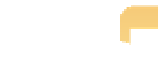Graphics Programs Reference
In-Depth Information
Importing from a Memory Card,
Camera, or Hard Drive
We know that when you finish shooting you want to get your images into Aperture as quickly as
possible so you can see the results and start editing. Aperture 3 offers lots of ways to import files,
all designed to give you as much control of the process as possible while simultaneously making it
as efficient and painless as possible. Most of the time, the files you want to import will be on a
memory card. You can also import images that are already stored on your computer but that are
not yet in Aperture, or that are on an external hard drive that's connected to your computer. You
can even use Aperture to import video and audio clips in addition to your image files and keep
them organized so they're easily accessible. Then you can play the video and audio clips in the
Browser and use them in Aperture-generated slide shows.
Currently, you can't use Aperture to make adjustments to audio or video files beyond
basic trimming.
Note
If your files are on a memory card, you have the option to use a card reader attached to your com-
puter or to directly attach your camera to the computer using the USB cable that comes with most
cameras. Using card readers enables faster image downloading in many cases and means that you
don't need to rely on the camera's battery. Some computers offer built-in card readers that are
convenient and fast.
Touring the Import Panel
After you attach your memory card, camera, or hard drive to the computer, you're ready to use the
Import panel. We recommend that you set up Aperture Preferences to automatically open
Aperture when a camera is connected by following these steps:
1.
Choose Aperture
➪
Preferences to open the Preferences dialog.
2.
Click the Import button.
The import-related preferences appear, as shown in Figure 2.1.