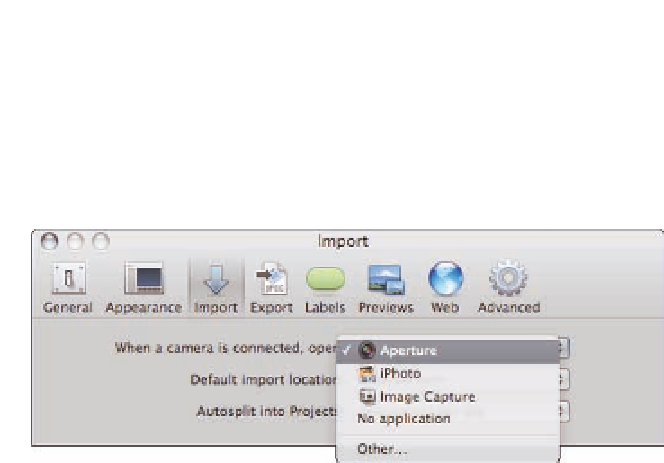Graphics Programs Reference
In-Depth Information
3.
On the When a camera is connected, open pop-up menu, select Aperture.
Aperture's
import interface now will open automatically whenever you connect a memory card or
camera.
2.1
Set Aperture Preferences to automatically open the Import panel
whenever a camera or memory card is connected to the computer.
To access the Import panel manually, click the
Import button at the top left of the main Aperture
window, as shown in Figure 2.2.
The Import panel contains a lot of powerful options in a concise and well-laid-out interface that's
divided into several major sections. You specify where to look for the images in the upper-left sec-
tion of the interface, and the Viewer displays the images found on the card or the content of the
hard drive that you selected. If you don't select a card, camera, or external drive, then the Browser
appears beneath the Viewer and displays a directory to the files on your computer and any drives
that are connected to the computer.
The Import Settings pop-up menu contains presets and options that determine how the files are
imported, where they're stored, how they're named, and more. We cover those in detail later in
this chapter. To the right of the Import panel and beneath the Import Settings pop-up is the
Aperture Library area where you specify where to store the images when they're imported. At the
bottom right, the number of files to import is indicated followed by buttons to initiate the import
or to cancel out of the Import interface.