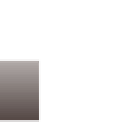Graphics Programs Reference
In-Depth Information
1
2
3456789 0
After you capture your images, the next step is downloading them onto your
computer. The Import interface in Aperture 3 enables you to do far more than
just copy the photos from the memory card to your computer's hard drive. It
gives you a head start on organizing and optimizing your images as well. You
determine where the images should be stored, whether to simultaneously
create a backup copy of them, rename them or modify a time stamp, apply
keywords or other metadata, and apply any adjustment presets. You can even
view each image nearly full-screen to determine whether to import it.
Importing from a Memory Card, Camera, or Hard Drive . . . . . . . . . . . . . 30
Touring the Import Panel . . . . . . . . . . . . . . . . . . . . . . . . . . . . . . . . . . . . . . . . . 30
Using the Different Views in the Import Panel . . . . . . . . . . . . . . . . . . . . . . 32
Choosing Import Settings . . . . . . . . . . . . . . . . . . . . . . . . . . . . . . . . . . . . . . . . . 35
Accessing Images from iPhoto . . . . . . . . . . . . . . . . . . . . . . . . . . . . . . . . . . . . . 52
Dragging and Dropping Files into Aperture . . . . . . . . . . . . . . . . . . . . . . . . 55
Moving to Aperture from Bridge . . . . . . . . . . . . . . . . . . . . . . . . . . . . . . . . . . . 55