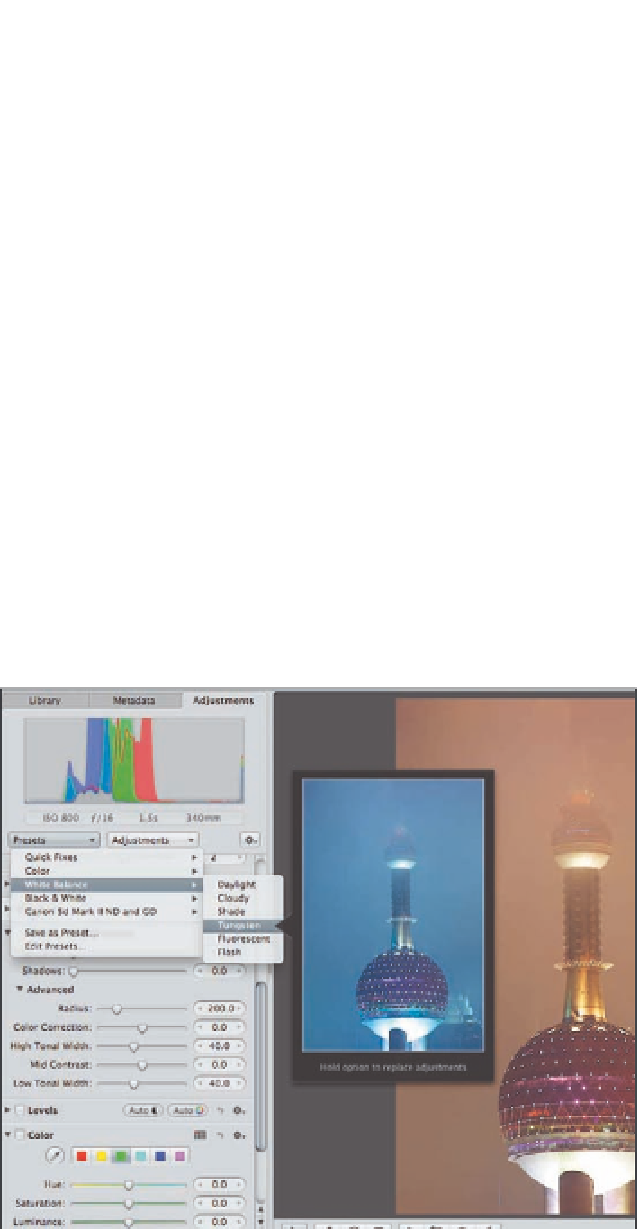Graphics Programs Reference
In-Depth Information
fluorescent, and so on, offered in their camera presets. These settings often do a good job as long
as the lighting conditions don't change without your changing the preset. Still other photogra-
phers set a custom white balance setting in-camera that works perfectly…as long as the lighting
remains identical to the conditions in which they created the preset. The bottom line is that no
matter which approach to white balance you take in-camera, you may want to tweak the white
balance settings on the computer. In Aperture 3, there are two places to adjust the white balance
settings — in the White Balance brick and in the White Balance presets.
If the overall color of your image appears too cool or too warm, or is just off in some way that you
can't quite identify, one way to fix it is to try the White Balance presets to see which one does the
best job of balancing the colors. To use the White Balance preset, follow these steps:
1.
Click the Presets pop-up menu and then choose White Balance.
A list of six preset
white balance settings appears.
2.
Hover the cursor over a preset and a thumbnail of the image appears with that
white balance setting, as shown in Figure 6.12.
Being able to preview the results of
each preset makes it easy to select the best one.
6.12
Use the White Balance presets to choose the best white balance settings.
3.
If the result is not perfect, continue on to the White Balance adjustment brick to
fine-tune the Tint and Temperature sliders.