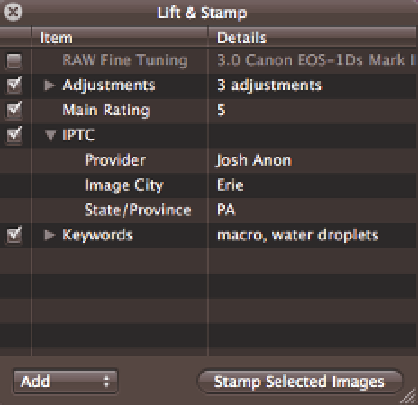Graphics Programs Reference
In-Depth Information
The last block is where you can change specific fields. Rather than giving you access to every pos-
sible field, Aperture displays a pop-up menu with your metadata presets. To set a new value, start
by picking a preset that contains your desired field. Then choose whether you want to append the
new value to the existing value or replace the existing value completely, select the fields for which
you want to set values, type the value, and click OK. If you choose to replace the existing value,
select a field and leave its value empty. Aperture clears the specified field from the selected images.
We've found that the built-in Basic Info preset has the fields we use most of the time (keywords,
image city/state/country, and copyright notice) with batch change.
Using the Lift and Stamp tool
The other way to set metadata values in bulk is with the Lift and Stamp tool, which lets you literally
lift values from one image and stamp them onto other images. Lift and Stamp is quite powerful
because in addition to lifting metadata values like keywords and ratings, it also allows you to lift
some or all of the adjustments you made to one image and to stamp those adjustments onto a
group of images. We cover how to set adjustments in Chapter 6, and the procedure to lift and
stamp them is identical to lifting and stamping metadata.
1.
Select the source image whose values
you want to lift.
2.
Choose Metadata
Lift Metadata and
Adjustments.
Aperture opens the Lift &
Stamp dialog, as shown in Figure 4.21.
➪
3.
Select the check box next to each
metadata value you want to lift.
For
metadata groups, like IPTC in the previ-
ous figure, where Aperture only has a
check box next to each group rather
than each line, if there are fields that you
don't want to lift, select the line with
that value and press the Delete key.
4.21
The Lift & Stamp dialog.
4.
Using the pop-up menu in the bottom
left of this dialog, choose whether you want to add or replace the metadata on the
destination images.
5.
Select each image that you want to stamp these values onto, and click Stamp
Selected Images.