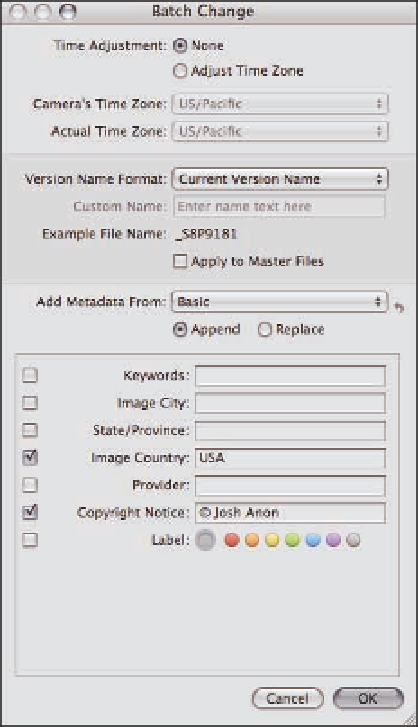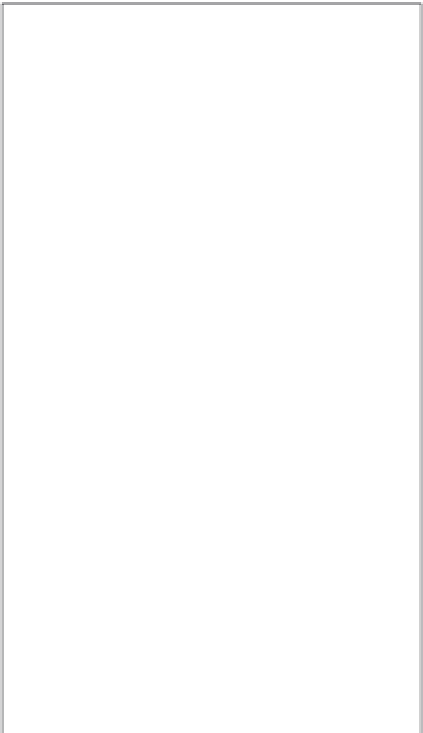Graphics Programs Reference
In-Depth Information
5.
Click OK to close the dialog.
Use the techniques described earlier in this chapter regarding switching and customizing meta-
data views to add this new field to a metadata view.
Applying Batch Metadata Changes
While you will have to set some metadata values per image, such as
Caption
, there are others, such
as
Copyright Notice
, which you'll want to set on a group of images. Aperture provides two ways to
apply metadata in bulk: the Batch Change tool and the Lift and Stamp tool.
Using the Batch Change tool
To use the Batch Change tool, open the
images whose metadata you want to change
and choose Metadata
Batch Change. You
will then see the Batch Change dialog, as
shown in Figure 4.20. There are three main
sections in this tool that allow you to adjust
your images' time zone, to change your
image's filename, and to add or remove meta-
data from your presets.
➪
To adjust the time zone, select the Adjust Time
Zone radio button. Then pick the time zone
that your camera's set to from the Camera's
Time Zone pop-up menu and the time zone
you shot the image in from the Actual Time
Zone menu. When you click OK, Aperture
adjusts the time zone settings for your images.
The second block lets you rename your images
using a naming preset (we cover naming pre-
sets in Chapter 2). Note that renaming a version
only renames your image within Aperture. If
you also want to rename your master files on
the hard drive with this new name format,
4.20
The Batch Change dialog allows you to
adjust many images' metadata at once.
select the Apply to Master Files check box.