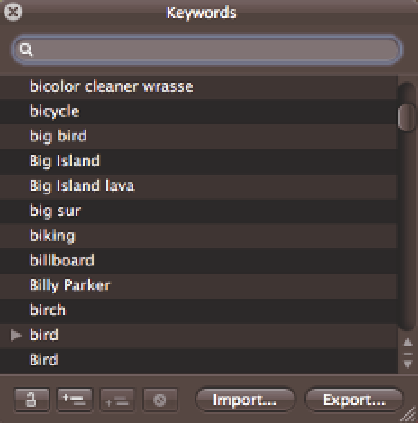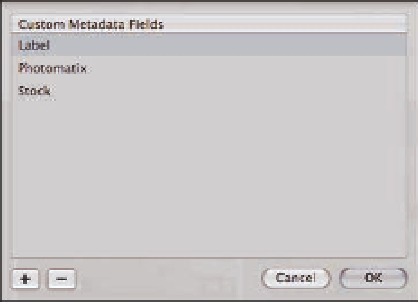Graphics Programs Reference
In-Depth Information
Use the Export and Import buttons in the Keywords HUD to share your custom key-
words between computers.
Genius
To assign a keyword to an image, drag and
drop the keyword onto the image, either in
Browser or Viewer. As described before, if you
have a hierarchy of keywords such as
bird/par-
rot/eclectus
, dropping
eclectus
onto your
image also tags it with
bird
and
parrot
.
If you have multiple images selected, drop-
ping a keyword onto one image adds it to all
selected images. However, if Primary Only is
selected, then Aperture only adds the key-
word to the primary image.
4.18
The Keywords HUD.
Adding Custom
Metadata
While there are many standard metadata tags, sometimes you really want to add a custom field to
an image. For example, we add a
Stock Agent
field to our images to keep track of which agency
represents which images. There are two parts to adding custom metadata: creating the field and
adding it to a view. To create a new field, follow these steps:
1.
Open the Metadata Inspector.
2.
Select Manage Custom Fields from
the Action pop-up menu.
Aperture dis-
plays a dialog like you see in Figure 4.19.
3.
To add a new field, click the Add (+)
button and type its name.
4.
To delete a field, select it and click the
Remove (-) button.
Aperture prompts
you to confirm this deletion if you've set
a value for this field in any image.
4.19
The Custom Metadata Fields dialog.